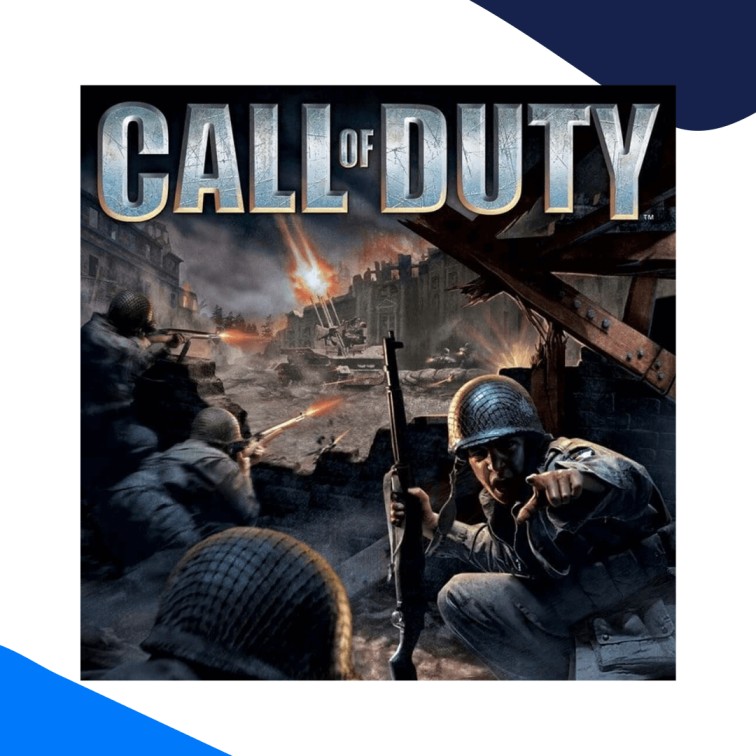If you want to learn Call of Duty Port Forwarding then you have come to the right blog.
The first-person shooter game by Infinity Ward, Call of Duty, garnered attention with its gunplay mechanics and advanced multiplayer gameplay.
Call of Duty quickly climbed to mainstream popularity and became one of the best in its genre. But to enjoy Call of Duty to its fullest potential, you will have to forward specific ports for the downloaded game.
This guide will walk you through the entire process for Call of Duty Port Forwarding.
How to Port Forward Call of Duty
Before we can Port Forward Call of Duty, we must ensure everything is in place. Here are the things you will need for Port Forwarding Call of Duty:
- Call of Duty (hosted here) must be installed on your gaming device/system.
- Do make sure to note down the IP address of your router.
- Note down the IP of your gaming device/system while you are at it.
- Lastly, do ensure to define the TCP and UDP ports needed for Call of Duty Port Forwarding.
Steps for Call of Duty Port Forwarding
Everything in place? Great! We can now begin to open ports by logging into our router’s settings. Here is how the Call of Duty Port Forwarding process goes:
- Open a web browser on your system.
- In the URL bar, enter the IP of your router.
- On the login page, put in your user credentials.
- After logging in successfully, find the Port Forwarding tab.
- Once you do locate it, open the window to change configurations.
- Enter your gaming device’s IP address (whichever device you use to play Call of Duty).
- Now enter the relevant TCP and UDP ports for Call of Duty. The default UDP ports are 20500, 20510, and 28960. While the default TCP ports will be 28960.
- After you are done with that, click on the Apply button.
- Restart your router so that the changes are reflected.
What Ports are Required for Call of Duty Server Port Forwarding
You can quickly improve your connection’s speed by opening up a few ports for Call of Duty. Here are the default ports for Call of Duty Port Forwarding:
- TCP Port – 28960.
- UDP Port – 20500, 20510, 28960.
TCP and UDP Ports for Call of Duty Port Forwarding
Call of Duty Ports – Windows/PC
- TCP: 28960.
- UDP: 20500, 20510, 28960.
Open Ports Even Behind CGNAT.
Are you having trouble opening ports? It may be that your ISP is using CGNAT to conserve bandwidth. Why is that relevant? CGNAT restricts a user from opening ports due to its shared IP policy. When internet service providers enforce CGNAT, the same IPs are assigned to multiple users within a network. This makes it extremely difficult to open ports for Call of Duty or any other service.
Though, using a Port Forwarding add-on will resolve your issue within seconds. Here is more on how a Port Forwarding add-on can help you bypass CGNAT and easily open ports!
Get the Port Forwarding Add-on
Open ports securely hassle-free
Do you perhaps find Port Forwarding to be taxing? Or are you lost when it comes to network configurations? That is the case for most people. And the fact that interfaces for routers differ from vendor to vendor makes the entire process more complex.
But that is not the only problem. Your ISP or your system’s firewall can also prove to be a source of hindrance in Port Forwarding. Why? Well, such requests are often rejected due to security risks.
However, you can still enjoy the game and open ports freely with a Port Forwarding add-on. Get rid of all your connectivity issues and limited internet connection speeds and open ports easily for Call of Duty using a Port Forwarding add-on!