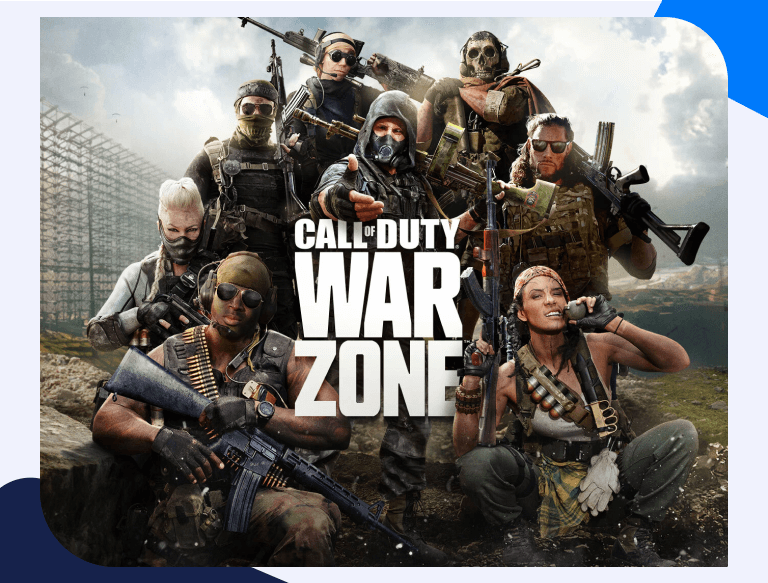How to Open Port in Your Router for Call of Duty: Warzone
Online gaming is fun if you have a fast and stable connection. This is attainable through port forwarding, which is necessary if you connect your console through a router. However, routers feature a firewall that blocks incoming requests, yet Call of Duty: Warzone will perform better when you forward an incoming request to the game through the router. While port forwarding improves the gaming experience, the process is a little taxing for some players, which is why we will give you a step-by-step guide on how to go about this process and take your gaming experience to the next level.
Things You’ll Need Beforehand
Now that you know the advantages of port forwarding Call of Duty: Warzone, the next step is to gather the information you will need before starting the process. This includes:
- Your router’s IP address
- The IP address of your gaming device or PC
- The TCP and UDP ports of Call of Duty: Warzone
Finding Out Your Router’s IP Address
An IP address is a special number separated by dots that identifies devices in a network. Routers use a static IP address which does not change. If you are using Windows, you can locate your router’s IP address using the Command Prompt by following these steps:
- Type Command Prompt on your windows search bar and press Enter.
- On the open Command Prompt window, type ipconfig/all and press Enter.
- Next to the Default Gateway, you will see your router’s IP address.
How To Port Forward Call Of Duty: Warzone
Most router models feature a web interface. This implies that to log in and access the router settings for Call of Duty port forwarding, you will need a browser such as Mozilla Firefox, Microsoft Edge, or Chrome. Proceed with the following steps to port forward the COD: Warzone ports:
- On your browser, enter your router’s IP address in the address bar.
- Log in with your current router’s credentials (Username & Password).
- On your router’s home page, navigate to the Port Forwarding section.
- On the Port Forwarding section, type in the IP address of your console or PC in the appropriate boxes.
- Next, enter a Service name for this port forward entry. This service name will not affect your entries but rather serves to remind you why you have created this entry.
- Enter the TCP and UDP ports in their respective boxes. The names of the boxes in this step will vary depending on the router. If you are forwarding a single port, you will enter the same port number in both the left and right Global Port Range boxes. However, if you are forwarding a range of ports, enter the lowest number into the left Global Port Range and the highest number into the right Global port range. You should re-enter the values you keyed in the left Global Port Range in the Base Host Port.
- Next, select the protocol you are forwarding in the protocol dropdown. These are the TCP and UDP protocols. If your router has the Both option, you can select it and enter one entry instead of two.
- Restart your router to effect the above changes
- To check if your desired port is open or closed, head over to Port Checker Tool.
Ports to Forward for Call of Duty: Warzone
The following are the Call of Duty: Warzone ports that you will forward for different consoles.
Call of Duty: Warzone – PC
| TCP: | 3074, 27014-27050 |
| UDP: | 3074, 3478, 4379-4380, 27000-27031, 27036 |
Call of Duty: Warzone – PlayStation 4
| TCP: | 1935, 3478-3480 |
| UDP: | 3074, 3478-3479 |
Call of Duty: Warzone – Xbox One
| TCP: | 4500, 88, 500, 3074-3075, 3544 |
| UDP: | 3074 |
Call of Duty: Warzone – PlayStation 5
| TCP: | 1935, 3478-3480 |
| UDP: | 3074, 3478-3479 |
Call of Duty: Warzone – Xbox Series X
| TCP: | 4500, 88, 500, 3074-3075, 3544 |
| UDP: | 3074 |