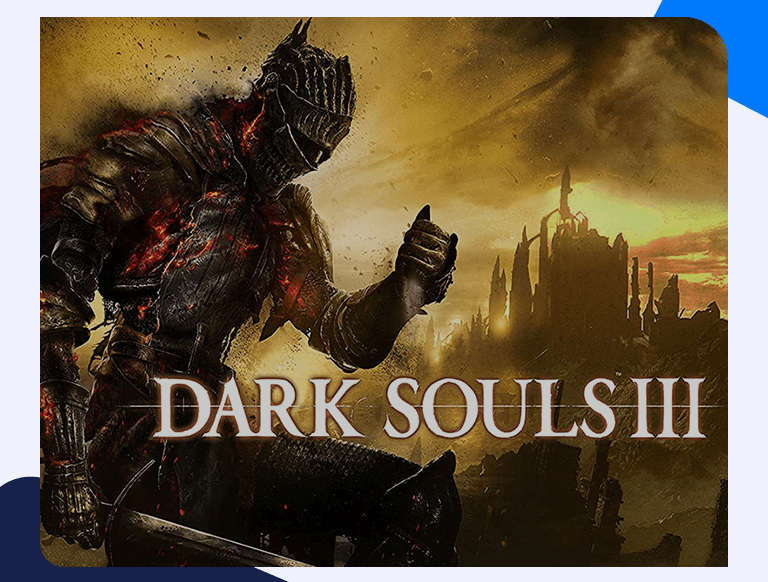Dark Souls III Port Forwarding Made Easy With This Detailed Guide
Dark Souls III is an action role-playing game developed and published by FromSoftware and Bandai Namco Entertainment in 2016. Like its previous predecessors, Dark Souls III puts the player in the middle of a fast-paced setup. While the obstacles and challenges may seem simple, they’re intentionally designed to make it harder for you to progress each time. Complementing a semi-story mode are a bunch of essential gameplay elements, such as inventory management and a deep leveling system. However, you can enjoy the game and make it a bit easier for yourself to play with other players using the multiplayer mode. Dark Souls III port forwarding can make this process a lot easier and more enjoyable. Read on below to learn how.
Getting Started With Dark Souls III Port Forwarding
The most important thing you need to know about port forwarding is that it creates a direct connection between you and the player you want to play online. Netgear, TP-Link, as well as all other routers, direct incoming gaming traffic specifically to your gaming device. The process is safe, and as you’ll find out below, extremely easy to set up. As a result, you’ll have a faster data connection, better ping times, and crucially, a much better gaming experience.
Things You’ll Need Beforehand
You’ll only need three things before setting up port forwarding. These are listed below:
- Your router’s IP Address (This is explained in the section below)
- Your PC/gaming console’s IP Address (Read our detailed PlayStation 4 and Xbox One Port Forwarding guides to learn how to find these )
- The TCP and UDP Ports to forward (Find these listed two sections below)
Find Out Your Router’s IP Address
Just follow these steps, and you won’t have any trouble finding out your router’s IP Address:
- Type Command Prompt in the Windows search bar.
- Once the Command Prompt window is open, type in “ipconfig/all”.
- Your router’s IP Address will be mentioned next to Default Gateway.
How To Set Up Port Forwarding
Once you have all the above-listed info, it shouldn’t take more than a few minutes to set up Dark Souls III port forwarding on your PC/gaming console. Follow these steps, and you won’t have any issues:
- Open any web browser and log in to your router (type in the IP Address of your router into the address bar).
- Scroll down and find the Port Forwarding section.
- Enter the IP Address of your PC/gaming console in the relevant box.
- Likewise, enter the TCP/UDP ports for your games in the appropriate box (Find these listed in the section below).
- Save the settings and reboot your router for the changes to take effect.
Ports You’ll Need To Forward
Here are the ports that you’ll need to forward for port forwarding:
PC
Protocol TCP: 27015-27030,27036-27037
Protocol UDP: 4380,27000-27031,27036
PlayStation 4
Protocol TCP: 1935,3478-3480
Protocol UDP: 3074,3478-3479
Xbox One
Protocol TCP: 3074
Protocol UDP: 88,500,3074,3544,4500