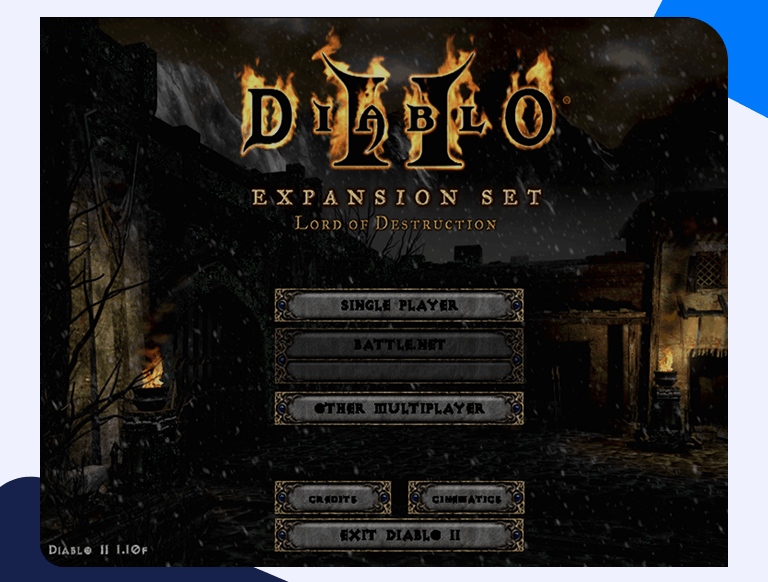A Simple Guide to Diablo II Port Forwarding: All You Need To Know
Diablo II is essentially a “hack-and-slash” role-playing game. Players new to the game will be impressed by the world-building, story-telling, and character-development. Established players, however, generally need to use the multiplayer option to keep this classic game fresh and exciting. This means you need to use Diablo 2 port forwarding. Here is what you need to know.
Getting started with Diablo II port forwarding
The main benefit of Diablo II port forwarding is that it allows you to play in multiplayer mode. Given that Diablo II was released in 2000, this is arguably essential to ensure that players keep experiencing new challenges.
Another benefit of Diablo II port forwarding is that it can really increase the speed of response and reduce issues such as lag and jitter. This is vital in a game like Diablo II because the hack-and-slash format often means that speed is of the essence.
Things to know before you set up Diablo II port forwarding
Here’s what you need to know before you can set up Diablo II port forwarding.
- Your router’s IP Address
- Your device’s IP Address
- The TCP/UDP ports that need to be forwarded.
Find your router’s IP address
- Press Windows+R
- Type cmd
- Either click OK or press Ctrl+Shift+Enter
- This will open a regular or admin command prompt
- Type ipconfigLook for Default Gateway. The IP address next to it is for your router
Find your device’s IP address
For a Windows 10 PC, go to Start > Settings > Network & Internet. Highlight the relevant connection and scroll down to see the IP address.
For macOS, click on the Apple icon, select System Preferences, go to the Internet & Wireless section, and click “Network”. On the left-hand side, you will see your connections. Click your main network connection. It will usually be the one at the top and will have a green dot beside it. In the main panel, it will say “Connected” and give you the IP address.
Check the ports that need to be forwarded
For Diablo II port forwarding your need:
Protocol TCP: 4000,6112
Protocol UDP: – (no UDP port forwards are required)
Diablo II port forwarding step by step
- Port forwarding is managed by your router so the exact steps depend on your router rather than your computer’s operating system. Your router’s instruction manual will give you the exact steps. Generally, however, all routers use much the same approach.
- Open a web browser and enter your router’s IP address. With some routers, you may also be able to enter a special URL (e.g. http://router.asus.com). Enter your usual login details.
- You’ll then see a control panel. There may be an option for port forwarding settings. It’s more likely, however, that they’ll be a sub-option, probably under Advanced or WAN.
- Add the necessary details. If your router asks you to enter global ranges and a base host, enter the details in the following format:
- Low range 4000 High range 4000 Base host 4000
- For Diablo II port forwarding you only need to implement port forwarding on the TCP protocol, not on the UDP protocol.
- Reboot your router.