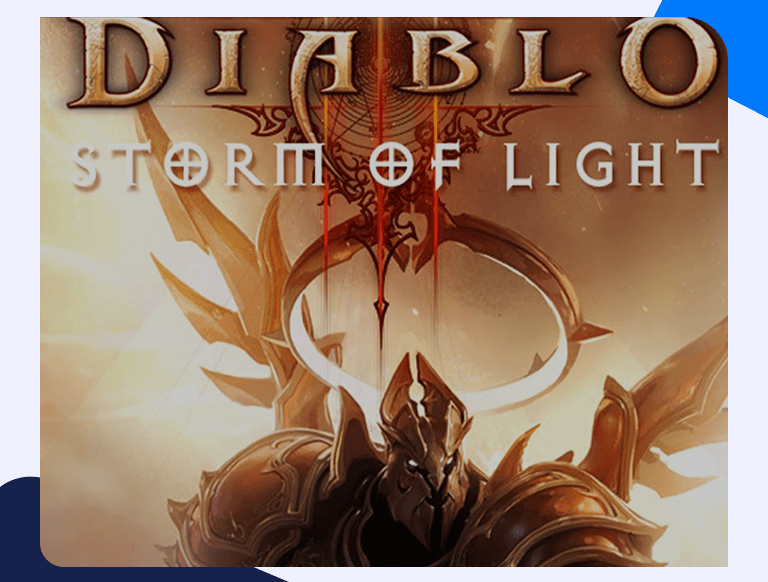How To Set Up Diablo III Port Forwarding: Easy Guide
Diablo III was developed and published by Blizzard Entertainment in May 2012. The game follows the hack-and-slash action role-playing gameplay style that has become synonymous with the Diablo franchise. Initially released for PC, PlayStation 3, and the Xbox 360, the game was released on the PS4 and Xbox One in 2013 and 2014 respectively. Players can choose to play as one of the seven distinct classes, tasked with defeating the Lord of Terror. Players can also complete side quests within the game, along with their friends or other players online. This is where players might find Diablo III port forwarding interesting. What is port forwarding, and how does it help your gaming experience overall? Learn more below.
Getting Started With Diablo III Port Forwarding
In layman’s terms, port forwarding will create a direct connection between you and the other player. Netgear, TP-Link, and all other routers come with a basic firewall. This blocks incoming connections unless you’ve set your ports to direct them to the specified device at the end of the connection, such as your PC or gaming console. Because of this direct connection, you’ll get a faster connection, better ping times, and most importantly, a far superior gaming experience.
Things You’ll Need Beforehand
You’ll need three basic things before you can get started with the port forwarding process. These are:
- Your router’s IP Address (Read the section below to learn how)
- The PC/gaming console’s IP Address (Read our detailed PlayStation 4 and Xbox One Port Forwarding guides to learn how)
- A list of TCP and UDP Ports to forward (Find these listed in the very last section below)
Find Out Your Router’s IP Address
This is a straightforward step and shouldn’t take more than a couple of minutes. Here’s how to do it:
- Search for Command Prompt from the Windows search bar.
- In the Command Prompt window, type in “ipconfig/all”.
- Your router’s IP Address will be listed next to Default Gateway.
How To Forward Ports
Setting up Diablo III port forwarding is reasonably easy if you have all the info mentioned above. After that, follow these instructions:
- Open any web browser and log in to the router (To log in, enter the router’s IP Address in the browser’s address bar).
- Find the port forwarding section.
- Enter the PC or gaming console’s IP address in the relevant fields.
- The same way, enter the TCP and UDP ports in their appropriate boxes.
- Save these settings and restart the router for these settings to come into effect.
Ports To Forward
Here are the ports you’ll need to forward:
PC
Protocol TCP: 80, 1119
Protocol UDP: 1119, 6120
Xbox One
Protocol TCP: 3074
Protocol UDP: 88,500,3074,3544,4500
PlayStation 4
Protocol TCP: 1935,3478-3480
Protocol UDP: 3074,3478-3479