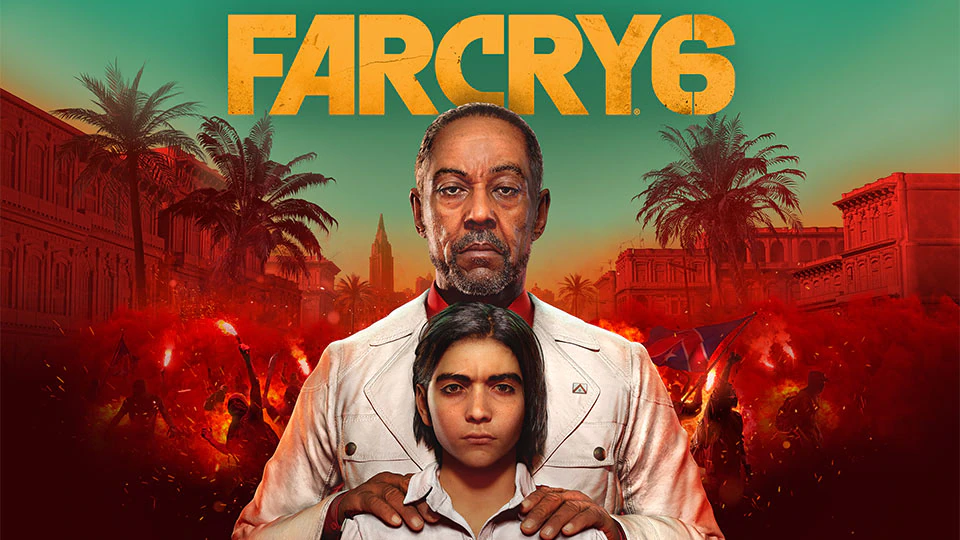Set to be released on October 7, Far Cry 6 is an upcoming first-person shooter game developed by Ubisoft Toronto and published by Ubisoft. As the sixth instalment of a series that has been around for over twenty years now, it will have much anticipation from gamers worldwide as they try to reclaim their fictional world in this sequel!
Getting Started with Far Cry 6 Port Forwarding
Routers were not designed to allow every incoming connection into your home network. This is courtesy of their firewall feature. The firewall secures your home network by blocking unauthorized incoming connections and malicious attempts. Therefore, games such as Far Cry 6 will play better if you open some ports on your router. This is because port forwarding Far Cry 6 enables you to host the game, connect with other players through video calls and chats for an amazing online experience. Despite its benefits, very few gamers can perform this trick, which is why we will give you a step-by-step process in this guide.
Related: What is Port Forwarding
Things You’ll Need Beforehand
For successful Far Cry 6 port forwarding, you will need to gather the following details in advance:
- The IP address of your gaming console. This number can be static or dynamic. A static IP address will remain unchanged in case of a power outage, the other device disconnects, or your device reboots. On the other hand, a dynamic address will change in the above scenarios resulting in a port forwarding break and downtime as other devices reconnect using the new IP address. Therefore, you should use the static IP address of your gaming device for successful port forwarding.
- The UDP and TCP ports of Far Cry 6 to forward
- The IP address of your router
Finding Your Router’s IP Address
An IP address is a special series of numbers separated by dots that identifies devices within a network. The IP address allows you to communicate to other devices within the same network. To find out your router’s IP address, follow the steps below:
- Click the Start icon or press the Windows button on your PC. On the Windows Search bar, type Command Prompt.
- On the open Command Prompt, type ipconfig/all
- You will see your router’s IP address next to the Default Gateway title.
How to Port Forward Far Cry 6
For successful Far Cry 6 port forwarding, follow the steps below:
- Log in to your router. Since routers feature a web interface, you will need a web browser such as Chrome, Mozilla Firefox, or Microsoft Edge to log in. On your chosen browser, proceed with the steps below:
- Enter your router’s IP address on the address bar and press Enter. This action will open a window prompting you to log in with your credentials.
- Enter your router’s default credentials or updated credentials if you had changed them before. If you cannot remember these details, you will need to hard reset your router, but this should be the last resort as you will lose all your router settings.
- Navigate to your router’s Port Forwarding section. Depending on your router model, you will find the Port Forwarding section under Apps and Gaming or Virtual Server. Click the Port Forwarding or Port Triggering tab to open the Port Forwarding page.
- On the Port Forwarding page, click the Service tab and enter a name to remind you why you created this entry.
- Enter the IP address of your PC or gaming console in the respective boxes.
- Select the protocol in the Protocol dropdown. If your router supports the Both protocol, you will create one entry. Otherwise, create two if it supports the TCP/UDP protocols.
- Enter the TCP and UDP ports in the respective boxes in your router, paying attention to the single ports and those occurring in a range. These boxes will have different names depending on your router model.
- Reboot your router to effect the above changes.
- Test your ports to check whether they opened successfully.
Ports to Forward for Far Cry 6
The following is the list of ports that you will forward for Far Cry 6 depending on your console:
Far Cry 6 – PC
| TCP: | 6005-6190 |
| UDP: | 11115, 9000, 11110, 9103, 12000 |
Far Cry 6 – PlayStation 4
| TCP: | 3478-3480, 1935, 6005-6190 |
| UDP: | 3478-3479, 9103,11110, 9000, 11115, 12000, 3074 |
Far Cry 6 – Xbox One
| TCP: | 3074, 6005-6190 |
| UDP: | 500, 3074, 3544, 9000, 4500, 1001, 9103, 88, 12000 |
Far Cry 6 – Xbox Series X
| TCP: | 3074, 6005-6190 |
| UDP: | 500, 3074, 3544, 1001, 4500, 9103, 9000, 12000, 88 |
Far Cry 6 – PlayStation 5
| TCP: | 1935, 3478-3480, 6005-6190 |
| UDP: | 12000, 11110, 3074, 9000, 9103, 11115, 3478-3479 |