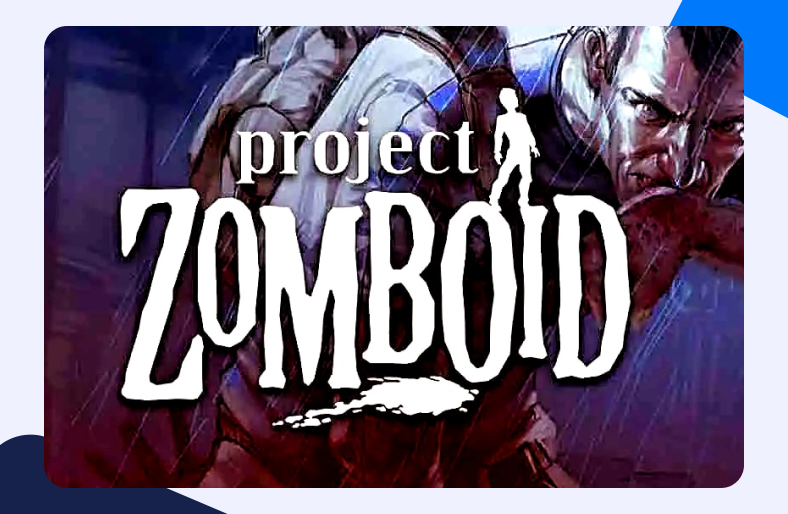Elements of intricate horror and the post-apocalyptic setting of Project Zomboid brought about significant attention. The sole purpose of the multiplayer role-playing game, Project Zomboid, is to survive the zombie-infested lands. Now, you definitely could survive that but what if your connection can’t?
Facing issues maintaining a stable connection while playing Project Zomboid? It may also be that you can’t connect at all. In that case, we have the perfect solution for you – Port Forwarding Project Zomboid.
Port Forwarding Project Zomboid – What is it ?
While Port Forwarding seems a little strange, in reality, it is a commonly deployed technique. It is generally used by gamers to improve network connections. In simple words, Port Forwarding allows external sources to direct data to our private network without getting blocked by our router’s security check.
What is Port Forwarding?
With Project Zomboid server Port Forwarding, we basically open up certain pathways for the faster transference of data. It permits us to set up connections with devices that are not actually present in our network.
Why is Port Forwarding necessary
Port Forwarding is vital for our network. Without it, we could only communicate with devices that are already present in our local network. Well, as most of the connection requests come from external sources, it would not be a good picture.
Suppose Project Zomboid’s server is trying to connect to your local network. That is the only way you could actually play the game. But the router’s firewall comes in to save the day by blocking this request. Even if the source isn’t malicious, you could still be barred from connecting to sites, services, etc. Thus, it is important to allow certain services to gain direct access to your network.
Things you will need for Project Zomboid server Port Forwarding
In order to begin the actual process for port forwarding, you need the right tools. This list consists of only 3 items. The following things are all you need for successfully Port Forwarding Project Zomboid:
- Note down the IP address of your system. This will come in handy later when we are trying to create a new entry for Project Zomboid server Port Forwarding.
- Note down the IP address of your router. You will need this in order to log into your router’s dashboard to configure settings.
- Lastly, you will need to note down the TCP and UDP ports that are specific for Project Zomboid.
Locating your router’s IP address:
There are generally a couple of methods that are commonly used for the purpose. You could check your router’s IP even from the back of the device itself. However, this IP is often not considered reliable.
Using the control panel is another way of going about it but navigating the control panel can be confusing. So, we shall explain one of the simplest methods and it uses the command prompt.
- After the system is turned on, go to the start menu.
- In the search bar, type command prompt ( you may also write cmd. Works just as fine).
- Hit Enter.
- After this, the command prompt will open up.
- Type in ipconfig and press Enter.
- This will call forth a display of information about your network.
- Navigate to the Default Gateway section and note down the IP address stated beside it.
Set up a static IP address:
You can now log into your router’s settings to set up a static IP address. The reason we are trying to set up a static IP address is that a dynamic IP is a lot of work. Why? Because the nature of the IP dictates that it keeps changing. Port Forwarding Project Zomboid servers would be less bothersome against a static IP address.
- Open a web browser and enter your router’s IP in the URL tab.
- Hit Enter.
- Log into your router’s setting using the relevant credentials.
- Once you have logged in, go to the DHCP reservations tab.
- Here you can easily enter a static IP for your system against its MAC address.
TCP and UDP Ports for Project Zomboid servers
Now is the time to note down the ports for Project Zomboid Port Forwarding as was discussed before. The TCP and UDP ports are essential for the procedure. Here are the specific ports for Project Zomboid servers:
For PC:
| TCP: | 16262-19293, 27015 |
| UDP: | 8766-8767, 16261 |
For Steam
| TCP: | 16262-16293, 27015, 27036 |
| UDP: | 8766-8767, 16261, 27015, 27031-27036 |
Steps for Port Forwarding Project Zomboid servers
Here is how one can easily port forward to Project Zomboid servers. Follow the steps listed below.
- Open a web browser and enter your router’s IP in the URL tab.
- Hit Enter.
- Log into your router’s setting using the relevant credentials.
- Once you have reached the dashboard, look for the Port Forwarding tab.
- In the said section, add a new Port Forwarding entry.
- You will first need to insert the IP address of your system or the device towards which the port is being forwarded to.
- Enter the required TCP and UDP ports for Port Forwarding Project Zomboid servers.
- Click to save changes.
And that’s all there is to it! Now that you know Project Zomboid server Port Forwarding, you can check out more on the subject with our guides for other games and routers!