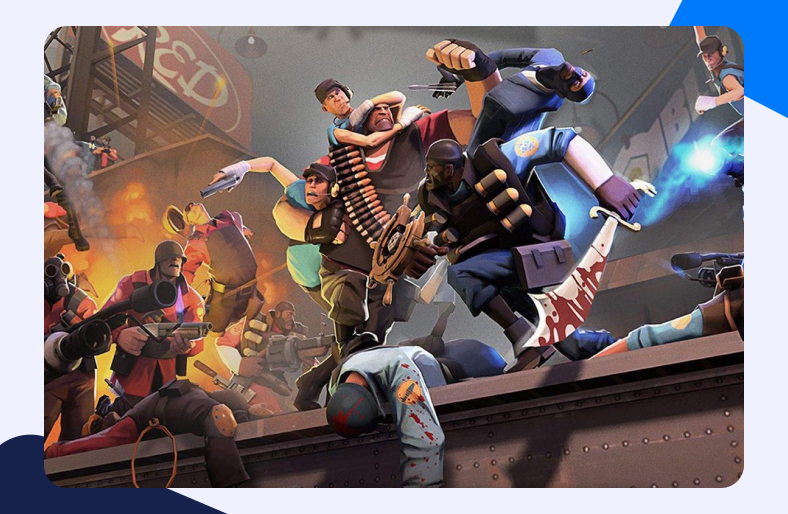Team Fortress 2, developed by Valve Corporations, belongs to the pantheon of first-person shooting games. Ever since its initial release in 2007, Team Fortress 2 has garnered attention from the gaming community. The multiplayer shooting game has a fantastic array of characters and hundreds of maps to choose from.
Unlike other strategic shooting games, TF2 also requires clean and precise moves to have a winning shot. Even if you are doing everything perfectly, an unstable connection or lag could still ruin your rounds. Imagine going for the kill and then getting shot in the head because a lag lasted a sec longer than it should have. Yeah, that’s probably not ideal. But that’s how unfair your gaming connections can be!
Team fortress 2 Port Forwarding allows improved gameplay by stabilizing connections. Follow the guide below to port forward Team Fortress 2:
TF2 server Port Forwarding: What is it?
Port Forwarding is a widely accepted technique used for improving gameplay. Apart from speed, TF2 Port Forwarding also stabilizes network connections. All of this is made possible by simply opening up some ports. These ports act as freeways for data to tunnel through. Since the ports are designated for a particular service, forwarding them would give access to specific data.
Port Forwarding helps with faster data transfer and paves the way for stable connections and improved network speed.
Why should I do TF2 Port Forwarding?
Without Port Forwarding, other devices on the internet might find it difficult to connect to your local network. Now, this device could be anything. Be it a remote gaming server or your friend, a device from outside would eventually get blocked by your network’s firewall.
Hence, we open up specific ports so data can travel across the firewall without getting blocked. The opened ports usher incoming data from remote servers without any interruption. Port Forwarding improves connectivity and gaming speed at large.
Is Port Forwarding safe?
Port Forwarding is generally considered safe, provided that there is optimal security installed in your system. This security would imply a network firewall or a VPN.
A reliable VPN service, such as PureVPN, not only protects your system against malicious attacks but also improves the connectivity and speed of your network.
All you need for TF2 server Port Forwarding
Note down the things you need for Team Fortress 2 Port Forwarding. It includes nothing fancy, just general information about your local network:
- The IP address for the router at your home.
- Secondly, the IP address of your gaming device, be it a console or PC.
- And lastly, TCP and UDP ports for forwarding.
How to find your router’s IP address
Well, if you are a newbie in this unknown Port Forwarding water, don’t worry. We have got you covered. Port Forwarding seems a bit daunting when you are not familiar with the configurations of networks and routers. One wouldn’t even know where to begin looking for the IP address, let alone configure it.
Follow the steps below to find your router’s IP address.
- Open the command prompt from the start menu.
- Or press Windows + R and type cmd.
- Press Enter.
- In the command prompt, type ipconfig.
- Press Enter.
- You will find your router’s IP next to the default gateway.
Set up a static IP for your device
A dynamic IP address, being true to its nature, keeps changing. It can be very frustrating as it might disrupt our functioning continuously. Hence Port Forwarding using a static IP address can ensure that all the ports we opened up do remain open.
Here is one way you could assign a static IP to your device:
- Browse to your router’s panel.
- Go to DHCP reservations.
- Assign a static IP address in the relevant prompt.
Ports for TF2 Port Forwarding
Now the only thing left is the ports that need forwarding. The steam ports for Team Fortress 2 are as follows:
| TCP | 27015, 27036 |
| UDP | 27015, 27020, 27031-27036 |
Steps for Team Fortress 2 Port Forwarding
Now is the time for TF2 server Port Forwarding. It will assist you with faster and more stable connections. It is the most crucial and probably the easiest step of all. All you need to do is configure some settings on your router. These settings will mainly revolve around the ports and IP addresses we noted earlier. But to do all of this, you need to log into your router’s main panel/dashboard.
Just follow these easy steps and you will be good to go:
- Open up a web browser on your system.
- In the URL tab, enter your router’s IP address.
- Press Enter.
- On the login page, enter the username and password.
- Hit Enter.
- Now on your left panel, locate a port forwarding section (or along the lines of it since the interface differs from router to router).
- In the Port Forwarding section, enter your device’s IP address.
- Enter the TCP and UDP ports for Team Fortress 2 Port Forwarding.
- Select Enable or Apply.
And that’s that. You have successfully forwarded ports for Team Fortress 2. Want to learn more about Port Forwarding? Check out our helpful guides on Port Forwarding for games, routers, and more!