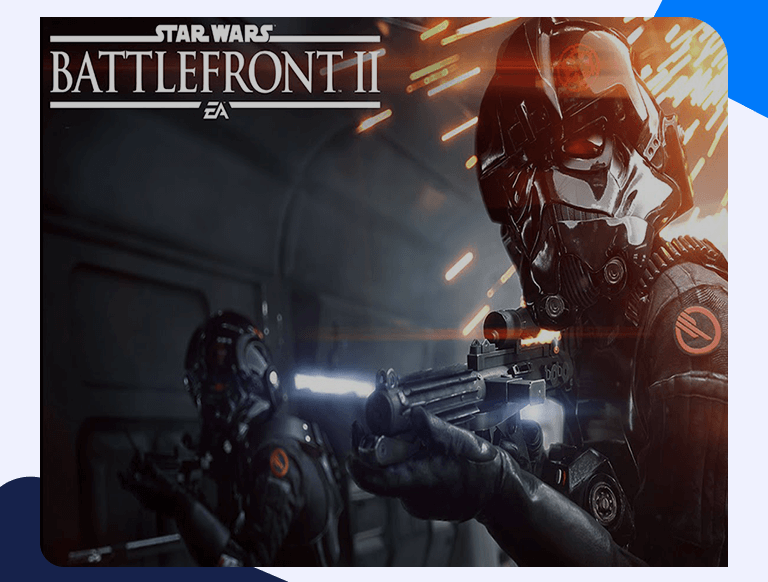Detailed Guide on Setting Up Stars Wars: Battlefront II Port Forwarding
Stars Wars: Battlefront II is a first-person, third-person, tactical, shooter game published by Electronic Arts in 2017. It builds on its predecessor’s gameplay features while adding several additional elements that were conspicuously absent in the first game, such as a comprehensive single-player campaign and a wider variety of playable characters. With Stars Wars: Battlefront II Port Forwarding, you’ll enjoy all these new additions and go on several quests with your online friends in a galaxy far, far away.
Getting Started With Stars Wars: Battlefront II Port Forwarding
Regardless of whether you have a Netgear router or a TP-Link one, most routers come with a basic firewall that usually prevents incoming network requests. While overall a good security measure, you may want to allow individual incoming requests to properly enjoy a game like Star Wars: Battlefront II online with your friends. There are several misconceptions about Stars Wars: Battlefront II Port Forwarding, such as them being unsafe or not reliable enough. You can read one of our detailed guides to learn precisely what Port Forwarding is and how it helps elevate your gaming experience.
Things You’ll Need Beforehand
You’ll need three essential things to start Port Forwarding. They are as follows:
- Your router’s IP Address (Learn how to do it below).
- The IP Address of your PC or gaming console (Learn how to find these out in our PlayStation and Xbox One Port Forwarding guides).
- The TCP and UDP Ports to forward (Scroll to the bottom of this piece for these).
Finding Your Router’s IP Address
It’s effortless to find out your router’s IP Address. Just follow the following steps:
- Open Command Prompt by typing in cmd in the Windows search bar.
- Now type in “ipconfig”
- You should see your router’s IP Address listed right next to Default Gateway.
Setting Up Stars Wars: Battlefront II Port Forwarding
Once you have all the above-stated info, it shouldn’t take more than a few minutes to set up Port Forwarding. Here’s what you’ll need to do:
- Open any web browser and log in to your router.
- Scroll down and locate the Port Forwarding section.
- Add the IP Address of your PC or gaming console in the relevant sections.
- Insert the TCP and UDP Ports for your game in the appropriate section.
- Reboot your router for the settings to take effect.
Ports to Forward
These are the incoming ports that you’ll need to forward for Stars Wars: Battlefront II.
PC
Protocol TCP: 3569, 9946, 9988, 10000-29999, 42100-42200
Protocol UDP: 3659, 9000-9999
Xbox One
Protocol TCP: 3074, 3659, 42100-42200
Protocol UDP: 88, 500, 3074, 3544, 3659, 4500
PlayStation
Protocol TCP: 1935, 3478-3480, 3659, 10000-29999, 42100-42200
Protocol UDP: 3074, 3478-3479, 6000