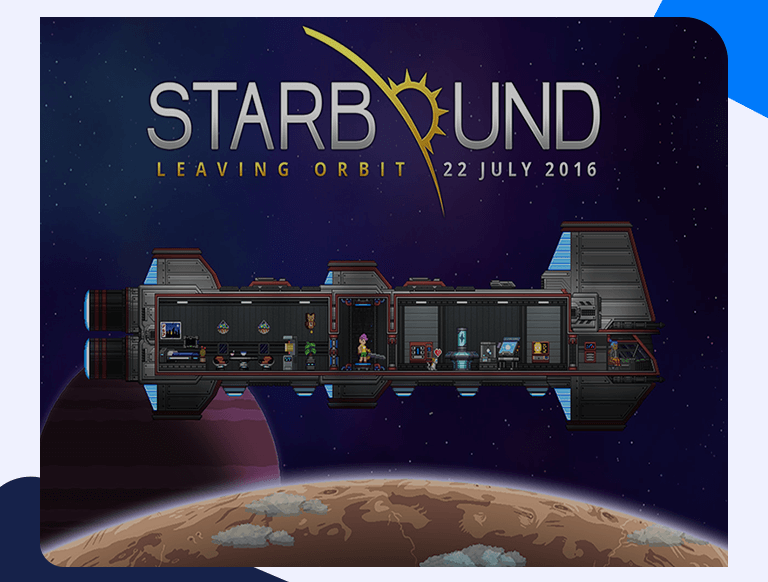Set Up Starbound Port Forwarding With This Step-by-Step Guide
Starbound is an action, adventure, role-playing game developed and released by Chucklefish in 2016. Unlike other popular RPGs, Starbound is a 2D game that puts the players in the middle of the action straight away. The gameplay elements include climbing obstacles, shooting objects, and discovering new adventures within the game. The game’s 2D style may seem like a downer initially, but the game makes up for it in terms of the vast platforms and levels it offers. Players can explore these platforms and levels on their own or with their friends online. Starbound port forwarding can also make your overall gaming experience a lot better. How? Read on below to learn more.
Getting Started With Starbound Port Forwarding
In layman’s terms, port forwarding is a way for you to create a direct connection between yourself and any other player you’d like to play online. All routers, specificallyTP-Link and Netgear ones, don’t know where to direct traffic. Hence, they screen incoming packets but then don’t know what to do with it next, so you are required to make some changes directly on the router level to direct traffic to your gaming device. This leads to a much smoother gameplay experience, better ping time, and faster data flow.
Things You’ll Need Beforehand
You only need three things before you can set up Starbound port forwarding. These are:
- Your router’s IP Address (Go to the section below to learn how to find it).
- Your PC/gaming console’s IP Address (Read our PS4/Xbox One Port Forwarding guides to learn how to find these out).
- The TCP and UDP ports to forward (These can be found in the section below).
Find Out Your Router’s IP Address
This is an easy process. Just follow these few simple steps:
- Search for Command Prompt in the Windows search bar.
- In the Command Prompt window, type in “ipconfig/all”.
- Your router’s IP Address will be listed next to Default Gateway.
How To Forward Ports
Here are all the steps involved in port forwarding. Follow them diligently, and you’ll have it set up in a few minutes:
- Open any web browser and log in your router (Type in your router’s IP Address in the browser address bar to access the login screen).
- Scroll down to the Port Forwarding section.
- Enter the IP Address of your PC/gaming console as well as the TCP and UDP Ports in the relevant boxes
- Save these settings and reboot your router for the changes to take effect.
Ports To Forward
You’ll have to forward these ports for Starbound port forwarding:
PC
Protocol TCP: 21025,27015-27030,27036-27037
Protocol UDP: 4380,27000-27031,27036
Xbox One
Protocol TCP: 3074
Protocol UDP: 88,500,3074,3544,4500
PlayStation 4
Protocol TCP: 1935,3478-3480
Protocol UDP: 3074,3478-3479