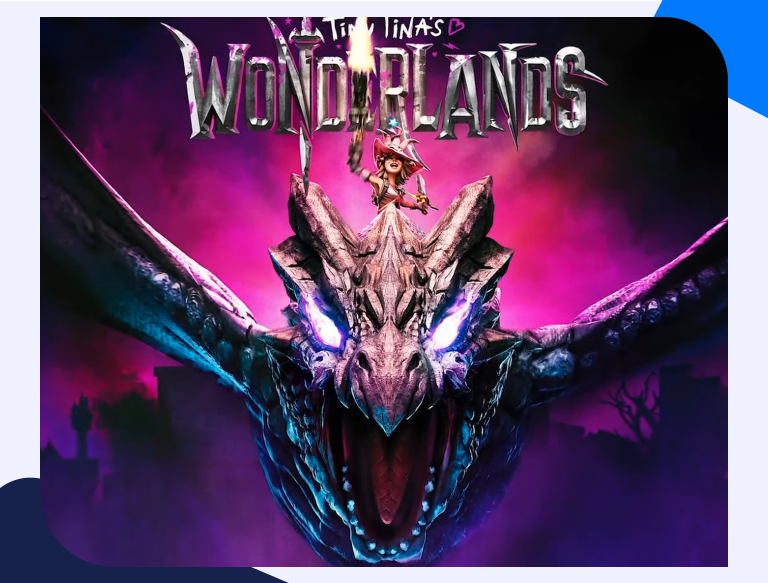Getting Started with Tiny Tina’s Wonderlands Port Forward
To connect to the internet and access gaming servers, you need a router. Routers feature a basic firewall that blocks incoming network requests and connections. However, games such as Tiny Tina’s Wonderlands play better if you allow these connections and forward them through your router to the game. Therefore, to bypass this limitation, you will need to port forward Tiny Tina’s Wonderlands. Port forwarding this game will also stabilize your connection, allowing you to connect with other online gamers and play seamlessly.
Read as we give you a step-by-step process on how to go about the port forwarding process.
Things You’ll Need Beforehand
Before port forwarding Tiny Tina’s Wonderlands, you will need the following details beforehand:
- The IP address of your router
- The IP address of your gaming console, that is, your PC, Xbox One, or PlayStation. This address can be dynamic or static. A static IP address does not change over time, while a dynamic address will change in case of a power outage, the other device disconnects, or if you reboot your router. Thus, for a successful Tiny Tina’s Wonderlands port forward, you will need a static IP address of your gaming console.
- The TCP and UDP ports of Tiny Tina’s Wonderlands that you will forward
Finding your Router’s IP Address
If you want to access your router settings and make changes, including port forwarding, you will need to know its IP address. An IP address is a special string of numbers, separated by dots, that identifies the devices within a network.
If you are using Windows, you can find this address using the command prompt by following the steps below:
- Click the Start button on Windows and type Command Prompt on the Search Bar
- Type ipconfig/all on the open Command Prompt window
- You will see your IP address next to the router’s IP address
How to Set Up Port Forwarding
The port forwarding process can seem complicated to most players as they do not know how it works. However, this process is easy, as you will only need to adjust a few settings from your router’s setup page. To port forward Tiny Tina’s Wonderlands, follow the steps below:
- Log in to your router.
- On your chosen browser, enter the IP address of your router and press Enter. This action will open the Login window.
- Enter your router’s default username and password or your updated credentials if you changed them in the past, then press Enter or click the Login tab.
- Find the Port Forwarding section on your router by logging and checking under the Virtual Server or Apps and gaming section.
- Click the Add Service tab on the Port Forwarding section and enter a name for this port forward to remind you why you created it.
- Enter the IP address of your PC or gaming console in the appropriate box in your router.
- Select the Port protocol that is either TCP or UDP in the protocol box.
- Enter the TCP and UDP ports of Tiny Tina’s Wonderlands in their respective boxes. If your router has Both protocols, you will create one entry, but if it does not, you will need to make two entries for the TCP and UDP ports.
- Reboot your router to effect the changes. You can then test your ports to check whether they are open, and you will notice an improvement in your connection if the port forwarding is successful.
Tiny Tina’s Wonderlands Ports to Forward
The following are the ports you will need to forward for Tiny Tina’s Wonderlands depending on your gaming console:
Tiny Tina’s Wonderlands – PlayStation 4
| TCP: | 3480, 3479, 3478, 1935 |
| UDP: | 3479, 3478, 3074 |
Tiny Tina’s Wonderlands – PlayStation 5
| TCP: | 3480, 3479, 3478, 1935 |
| UDP: | 3479, 3478, 3074 |
Tiny Tina’s Wonderlands – Xbox One
| TCP: | 88,500,3074,3544,4500 |
| UDP: | 3074 |
Tiny Tina’s Wonderlands – Xbox Series X
| TCP: | 3074 |
| UDP: | 88,500,3074,3544,4500 |
Tiny Tina’s Wonderlands – Steam
| TCP: | 4380, 27000-27031, 27036 |
| UDP: | 27036-27037, 27015-27030 |