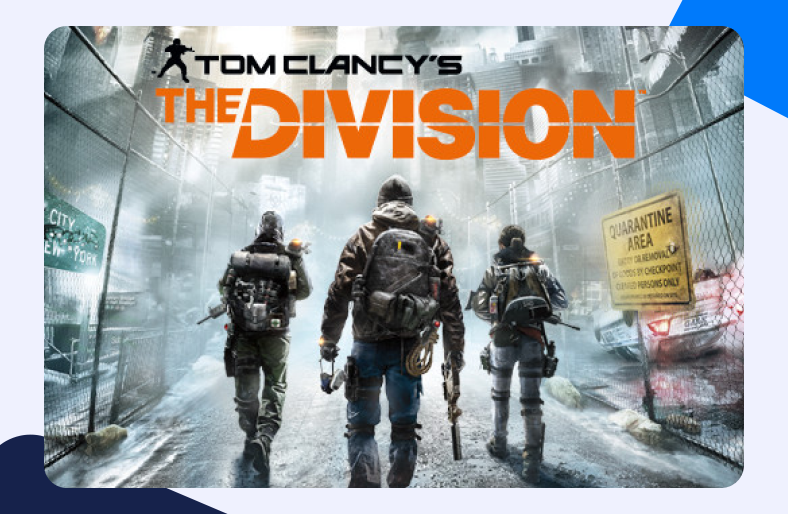Though a typical online shooting game, Tom Clancy’s The Division by Massive Entertainment is rightfully known for being one of the best in the bunch. The action role-playing centers around a world in crisis resulting from a virus outbreak.
Now we are to investigate the source of this chaos. Mind you, this investigation would go much quicker if your connection was more stable. That can be easily managed. All you need is Tom Clancy’s The Division Port Forwarding.
Not familiar with the procedure? Follow this guide for The Division PC Port Forwarding:
What is Port Forwarding
To put it in simple words, Port Forwarding is a method in which we enable our local network to establish external communications. It essentially allows the creation of freeways for data from sources that are situated outside our network.
Without The Division Port Forwarding for PC or any other device, your system will not be able to receive or send data to the game’s servers. This could hinder your endeavors for establishing a connection to play.
Why do I even need The Division PC Port Forwarding
Port Forwarding is actually pretty significant. It facilitates the establishment of communication channels with external sources. But why? Well, you see your router naturally has a firewall protecting it. This utility tends to block communication requests from devices situated outside the boundaries of your local network. For security reasons of course.
Now what Port Forwarding does is that it provides an all-clear sign for the specified sources. This allows such sources to be granted access to your local network without any connection delays.
What do you need for The Division PC Port Forwarding
Port Forwarding would look intimidating to you if you are new to this lane. Professional gamers have been down this alley numerous times, so they know their way around.
All you need is some basic information about your network’s configurations. Note down the following things to further simplify the process:
- Your router’s IP address for logging into the dashboard.
- Your system’s IP address to set up Port Forwarding configurations for the device.
- The TCP and UDP ports for The Division Port Forwarding for PC or any other device.
Step – 1 Getting your router’s IP address
There are many ways available to locate your router’s IP address. Here is the most commonly used method for doing the same.
- Go to the start menu.
- Type cmd in the search bar.
- Hit Enter.
- This will open up the command prompt.
- Now type ipconfig in the prompt.
- Enter to continue.
- Inform about your network’s configuration is now displayed on the screen.
- Navigate to the Default Gateway section.
- Note down the IP address beside it.
Step – 2 Set up a static IP address
A static IP address is always a better option as compared to a dynamic IP address. Since the dynamic counterpart keeps shifting, it becomes tedious to keep track of. Thus, a static IP makes a much easier solution.
- Open up a web browser of your choice.
- In the URL bar, put your router’s IP.
- Hit enter.
- You will be directed to your router’s login page.
- Enter the username and password to log in.
- On your router’s dashboard, locate the DHCP reservations tab to set a static IP.
- In the DHCP reservations tab, enter a static IP address for the device, against the device’s MAC address, in the relevant field.
Step – 3 TCP and UDP ports for The Division PC Port Forwarding
Ports for The Division Port Forwarding PC – Windows
| TCP: | 14000, 14008, 14020-14024, 27015, 51000, 55000-56999 |
| UDP: | 33000-33499 |
Ports for The Division Port Forwarding – PlayStation 4
| TCP: | 1935, 3478-3480, 27015, 51000, 55000-56999 |
| UDP: | 3074, 3478-3479, 33000-33499 |
Ports for The Division Port Forwarding – Xbox One
| TCP: | 3074, 27015, 51000, 55000-56999 |
| UDP: | 88, 500, 3074, 3544, 4500, 33000-33499 |
Step 4 – Instructions for The Division Port Forwarding
Now that we have successfully gathered all the information needed for The Division Port Forwarding – PC, it is time to actually configure some settings. Make sure you have proper security installed. A reliable VPN, such as PureVPN, and a proper firewall can do wonders for your system’s security.
If you are new to this don’t worry. You just need to add a new port forwarding entry. This will enable your device to establish a connection with Tom Clancy’s The Division server. Here is how the steps proceed:
- Open up a web browser of your choice.
- In the URL bar, put your router’s IP.
- Hit enter.
- You will be directed to your router’s login page.
- Enter the username and password to log in.
- On your router’s dashboard, navigate to the Port Forwarding tab.
- After a bit of digging around, you’ll find it since the exact location is a bit different depending upon your router.
- In the Port Forwarding tab, create a new Port Forwarding entry.
- Enter your device’s IP address in the relevant field.
- Put the specified TCP and UDP ports you noted above.
- Save the changes.
- Restart your router.
And that’s it! You have successfully port forwarded Tom Clancy’s The Division. Would you like to forward ports for some other game you are having trouble with? Check out our comprehensive list for gamers and even Port Forwarding for routers!