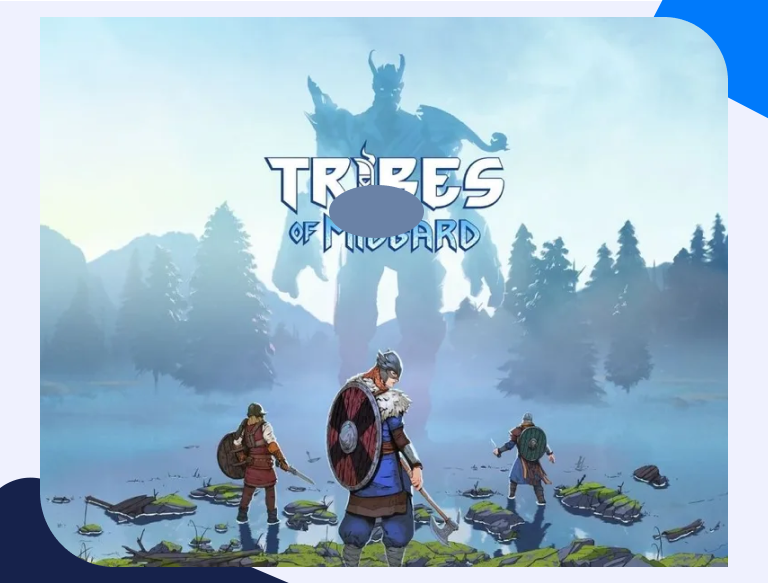How to Open a Port in your Router for Tribes of Midgard
Gather your friends in Tribes of Midgard, a 1-10 player coop action survival RPG launching on PS5, PS4, and PC via Steam on July 27th.
Getting Started with Tribes of Midgard
Routers feature a basic firewall. This firewall acts as a security feature by blocking unauthorized access and malicious traffic from the internet. However, games such as Tribes of Midgard play better when you open some ports. Therefore, port forwarding serves as a useful gaming optimization as it helps stabilize your network connection and improve its speed. However, most gamers do not know how to set up this configuration, yet it is very simple with a few mouse clicks, as shown in this guide.
Things You’ll Need Beforehand
Before you can open a port in your router for Tribes of Midgard, you should have the following details:
- The IP address of your router;
- The IP address of your gaming console could be your PlayStation, PC, or Xbox One.;
- The TCP and UDP ports of Tribes of Midgard that you will forward.
Finding your Router IP Address
In order to make changes to your router, including creating a Wi-Fi password or changing your network name, you should access your router’s set-up page. This access is possible if you know your router’s IP address. The IP address identifies the devices within your network.
If you are using Windows, you can find this address using the Command Prompt or the Control Panel.
Using the Control Panel, go to the Network and Internet, then View Network Status and tasks. Click the Connection and select Ethernet or Wi-Fi (depending on the connection you are using), then Details. You will see your router’s IP address next to the IPV4 Gateway.
Using the Command Prompt, you can follow these steps:
- Click the Windows tab, and on the Search bar, type Command Prompt
- On the open Command Prompt window, type ipconfig/all
- You will see your router’s IP address under the title Default Gateway
How to Open a Port in your Router for Tribes of Midgard
Opening ports in your router for Tribes of Midgard seems like a complicated task for most players, yet this game will play better if you port forward. To do this, follow the steps below:
- Log in to your router. Most router models feature a web interface. This means that to log in, you will need a web browser such as Mozilla Firefox, Microsoft Edge, or Chrome. On your chosen browser, find the Address bar, enter your router’s IP address, and then press Enter. This action will open a window prompting you to log in with your credentials.
- Enter your default credentials or updated credentials if you had changed them in the past.
- Once logged in, locate the Port Forwarding section on your router. Depending on your router model, you will find this section under the Virtual Server or Apps and Gaming.
- Once on the Port Forwarding section, click Add Service tab. You can then create a name for this port forward to remind you of the reason for this entry.
- Enter the IP address of your console in the appropriate box
- Select the protocol in the Protocol dropdown. If your router has the Both protocol, you will make one entry. Otherwise, make two if it has the TCP and UDP protocols only.
- Enter the TCP and UDP ports for Tribes of Midgard in the appropriate boxes. If you are forwarding a range of ports, enter the lowest number in the left Global Port range and the highest in the right Global Port range. If forwarding a single port, enter the number in both the left and right Global Range box.
- Reboot your router to effect the changes
- You can then test your ports to see whether they opened successfully.
Tribes of Midgard Ports to Forward
Tribes of Midgard – Steam
| TCP: | 27015-27030, 27036-27037 |
| UDP: | 27036, 27000-27031, 4380 |
Tribes of Midgard – PlayStation 4
| TCP: | 3478-3480, 1935 |
| UDP: | 3478-3479, 3074 |
Tribes of Midgard – PlayStation 5
| TCP: | 1935, 3478-3480 |
| UDP: | 3074, 3478-3479 |