If your router struggles to connect to external servers, you may need to forward some ports. Forwarding ports allow for improved communication with devices outside your network. Suppose your ISPs perform Carrier Grade Network Address Translator (CGNAT).
In that case, you will not be able to use Public IP, as Vodafone performs CGNAT at their end. It is done to conserve the IPv4 pool, which is becoming scarce fast.
IPv6 resolves this problem. However, old devices are still working on the IPv4 model, and upgrading them is a considerable cost. Hence, NAT or CGNAT is performed at ISP’s end to preserve the IPv4 pool as much as possible. To open ports and bypass CGNAT, follow this guide.
What is CGNAT?
CGNAT stands for Carrier Grade Network Address Translation. Most ISPs, including Vodafone, use CGNAT to conserve their IPv4 pool. The IPv4 protocol only supports 4 billion IP addresses. ISPs perform CGNAT to assign a single IP address to multiple users, saving their already depleted IP pool.
Bypass CGNAT on Vodafone
To make this process easier, use the PureVPN port forwarding add-on. This add-on will allow you to bypass CGNAT and configure port forwarding for your devices. Here’s how it’s done:
- Sign up for PureVPN.
- Login to the PureVPN member area.
- Click the subscription tab.
- Click Configure.
- Apply your desired port settings (scroll below).
- Click Apply settings.
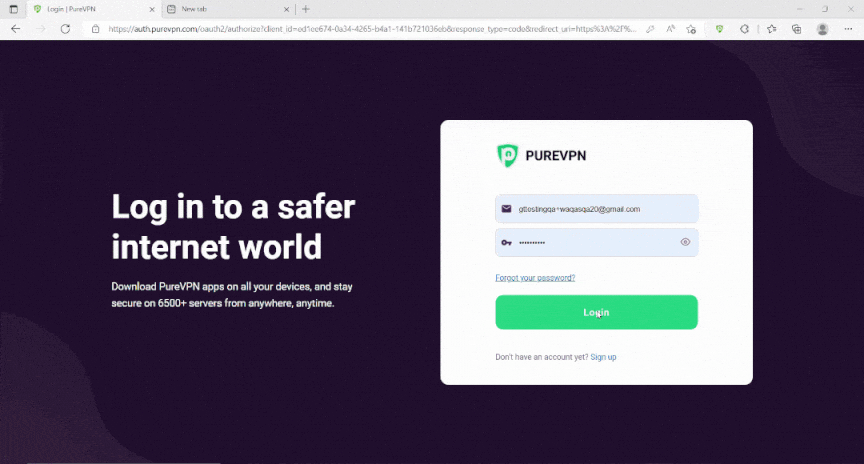
Open Ports Behind CGNAT Gateways on Vodafone Routers and Networks
If you have a Vodafone router at home or use their network somehow, your traffic will likely go through a Carrier-Grade Network Address Translation (CGNAT) gateway. It means that your public IP address is shared with other users on the network and that the gateway will block any inbound connections to your device.
However, there is a way to get around this and open up specific ports on your device, allowing you to use certain services that would otherwise be unavailable. In this article, we’ll show you how to do just that.
Before we begin, it’s important to note that opening ports this way will make your device accessible to the internet. It can be a security risk, so only open the ports you need and ensure you understand the risks involved.
With that said, let’s get started.
How to Access Vodafone Modem Webpage
The first thing you’ll need to do is find out your router’s IP address. To do this, open up a web browser and type in the following:
192.168.1.1
It will take you to the router’s login page. Check your modem/router for login information. It is written on a sticker at the bottom of the router. If this doesn’t work, you can check the documentation that came with your router or do a quick Google search for the default login credentials.
Once logged in, click on the Basic Mode arrow-down option at the top right corner.

Select the Expert Mode

Click on the internet in the navigation, then look towards the left column and find Port Mapping.

Click on the ‘+’ sign under Port Mapping.

Now here you can customize it as per your needs.
Port Customization
- Service: Put the name you want for the service. It is recommended that the name be explanatory so you can easily identify it later on.
- Device: Choose the device you want to open those ports on.
- Device IP address: To open the ports, enter the device’s IP address. You can find the IP address by typing “run cmd” at startup and then, in the new window, type “ipconfig.”
- Interface: Choose the correct option depending on whether your internet connection is HFC or FTTH. If you have the hg253 router, it will automatically be detected in the other routers.
- VOICE_TR069_INTERNET_R_ETH2 for HFC connection.
- VOICE_TR069_INTERNET_R_ETH1_VID_100 for FTTH.
- Protocol: The protocol used by the service, application, or video game is between TCP, UDP, or TCP / UDP. The default setting is TCP.
- Type: If you want to open a range of ports, you need to put the number of ports you want to open in both the range of public ports and the range of private ports.
Once you’ve entered all the required information, click the “Save” or “Apply” button to save your changes.
That’s all there is to it! You should now be able to access the port you open from the internet. Remember to be careful when opening up ports, as it can make your device more vulnerable to attack.

