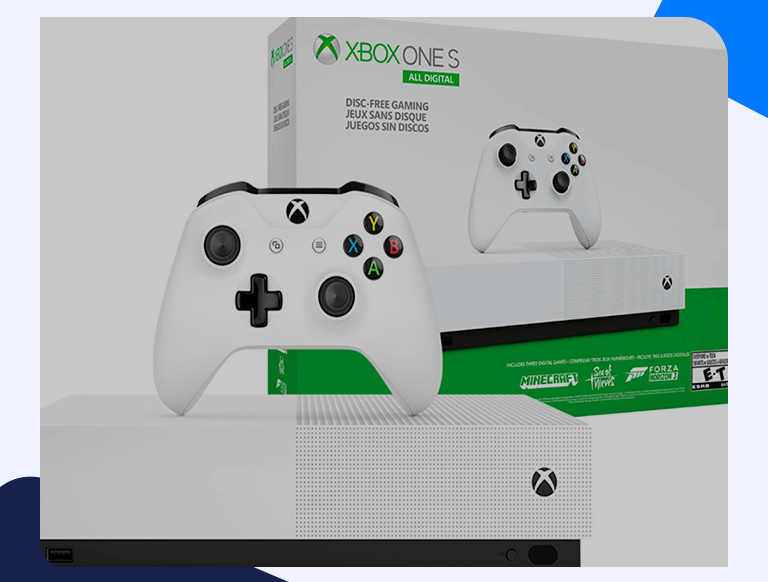Xbox One Port Forwarding: Much Easier Than You Think
A lot of users shy away from Xbox One Port Forwarding because it seems both intimidating and complicated. In reality, it is neither. Provided you know what to do and how to do it, the whole process shouldn’t take you more than a few minutes. All the information you’ll need is already available from your Xbox and router. Once successfully done, Port Forwarding can enhance your gaming experience while improving download speeds and network stability.
Port Forwarding for Xbox One
In simple terms, port forwarding lets other PCs or gaming consoles access a port on a private IP Address using a NAT-enabled router from an external network. Despite the misconceptions about the technique, it is entirely safe. It can support multiple ports at once if that’s what you need. As far as your Xbox is concerned, it will take your gaming experience the extra mile thanks to increased speeds and stability.
What you’re doing with Port Forwarding is setting up a Static IP that redirects data. As you’ll find out in this guide, the whole process of setting up Port Forwarding on your Xbox is straightforward and a matter of minutes.
Before You Start
You’ll need to have the following things before you can forward a port on your Xbox:
- IP Address of your router
- The Xbox’s IP Address
- The TCP and UDP ports to forward
Locate the Router IP Address
The easiest way to find out your router’s IP address on Windows is as follows:
- Click on the Windows search bar and then type Command Prompt in the search box.
- Press Enter.
- Type ipconfig in the command line and press Enter.
- You’ll see your router’s IP address next to the Default Gateway.
If you’re using Mac, here’s how you’d do it on your device:
- Go to the upper-right corner of the Network and Sharing Center window.
- Click your network connection.
- In the Ethernet Status window, click on Details.
- Now click on Network Connection Details and find your router’s IP Address listed under IPv4 Default Gateway.
Find Out Your Xbox’s IP Address
Power on your Xbox and head over to Settings from the home screen.
- Now click on Network.
- Select Advanced settings.
- Go to the IP settings, and you’ll find your Xbox’s IP Address listed there.
How to Forward Ports for Xbox
Unlike what you might think, Port Forwarding for Xbox is simple and straightforward if you know what to do. Here’s the whole process:
- Login to your router via your browser.
- Find the Port Forwarding section.
- Put the IP address of your Xbox in the appropriate box.
- Enter the TCP and UDP ports in the corresponding boxes.
- Reboot your router for the changes to take effect.
Ports to Use
Here are the ports you can use for both TCP and UDP.
Port Forwarding TCP: 53, 80, 3074
Port Forwarding UDP: 53, 88, 500, 3074, 3544, 4500