The Comcast router has a firewall that blocks incoming and outgoing connections to protect your home network from malicious traffic. However, to effectively run some games and applications, you need to unblock some of these connections through Comcast port forwarding.
Port forwarding on Comcast is attainable using either the Xfinity app or the xFi website. Whichever method you choose, you need to have the port number and IP address beforehand. Port numbers identify the type of traffic sent, and the IP address aids in communication between the network devices.
Also, note that you will not be able to Port Forward on your Comcast router if CGNAT is enabled. You must bypass CGNAT if you want to Port Forward on your Comcast router.
What is CGNAT?
CGNAT stands for Carrier Grade Network Address Translation. Most ISPs, including Starlink, use CGNAT to conserve their IPv4 pool. The IPv4 protocol only supports 4 billion IP addresses. ISPs perform CGNAT to assign a single IP address to multiple users, saving their already depleted IP pool.
CGNAT is a solution for ISPs who want to preserve their IPv4 infrastructure while offering IPV6 services to their consumers. Thanks to NAT, multiple users on an IPv4 network can share a single public IP address. When users connect to the internet, their private IP address is translated to a public IP address.
Port Forwarding For Xfinity Users
How to Port Forward on xFi Gateway
- Open the Xfinity app on your phone or computer. Type in your Xfinity ID and password to sign in.
- Select the ‘Connect’ tab and then select your network.
- Select the “Advanced Settings” option under “More Options.” Then select “Port Forwarding” from the menu.
- Click on Add Port Forward.
- If you have set up a port forward from your Gateway’s Admin Tool (http://10.0.0.1), you should see it in the Port Forwarding Settings.
- Pick the device you want to use for the port forward from the list of connected devices. If you don’t see your device listed, it may not be connected to your home network.
- You can either use a recommended, preset configuration (e.g., Xbox or PlayStation) by choosing from the list of common applications, or select Manual Setup to enter specific port numbers, ranges and/or protocols.
- Choose the option to “Apply Changes” when you finish setting up the port forward.
- After you set up the device, it can now use these settings. If you don’t know which port settings to choose, look in the device manual or the application you’re trying to use. It’s not a good idea to open extra ports because it might not be safe.
Port Forwarding Using the Admin Tool
For Comcast business port forwarding, use the advanced user Gateway’s Admin tool (http://10.0.0.1) and proceed as follows:
- Connect to http://10.0.0.1 with a device connected to your network.
- Log in with the default credentials (Username: admin and Password: password), after which you can change them.
- On the left pane, select the Advanced menu and click Port Forwarding.
- Click Enable.
- In the Port Forwarding box, click +ADD SERVICE to open the Add service page.
- From the Common Service dropdown, select a service, either HTTP, PPTP, AIM, or FTP. This action will pop the start and end ports. For any other service besides the listed ones, click Other and input the service name manually.
- a. If you select one of the options below, it will automatically fill in the start and end points for you. If you don’t see the service you’re looking for, select “Other” and type the name of the service into the field.
- b. If you select one of the four Common Services, the start and end ports will populate automatically. If not, you will need to enter the port numbers that are required for the game or service.
- Select the Protocol or Service Type that is TCP/UDP.
- Click CONNECTED DEVICE to select the device on your network. This will populate the fields for IPv4 Addresses or IPv6 Addresses. If you don’t see the CONNECTED DEVICE button on the page, try again later.
- Open a new internet browser window. Then follow these two steps:
- a. Go to the website called Connected Devices.
- b. Find the section called Devices.
- Click the name of the device you want to add a port forwarding rule for under the ‘Online Devices’ Host Name.
- Copy the IP address, it will be highlighted.
- Go back to the previous browser window and paste the IP address.
- Click “Save.” You have created a port forwarding rule on your home network, take note of your WAN IP address under Gateway > Connection > XFINITY Network menu in the left pane. You’ll be needing this information to begin using the game or service.
Congratulations you have completed the Port Forwarding setup at your Comcast router.

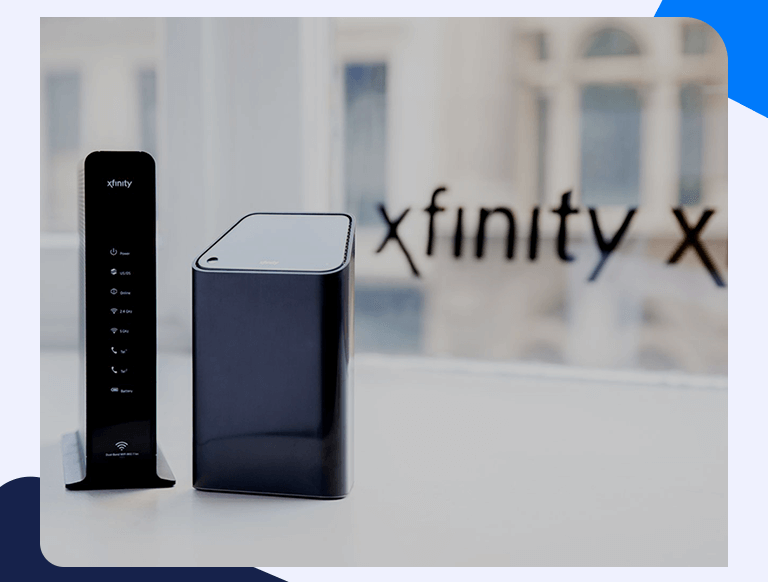
2 Comments
OUT Dated Dose not work 10-12-2022
It is updated now.