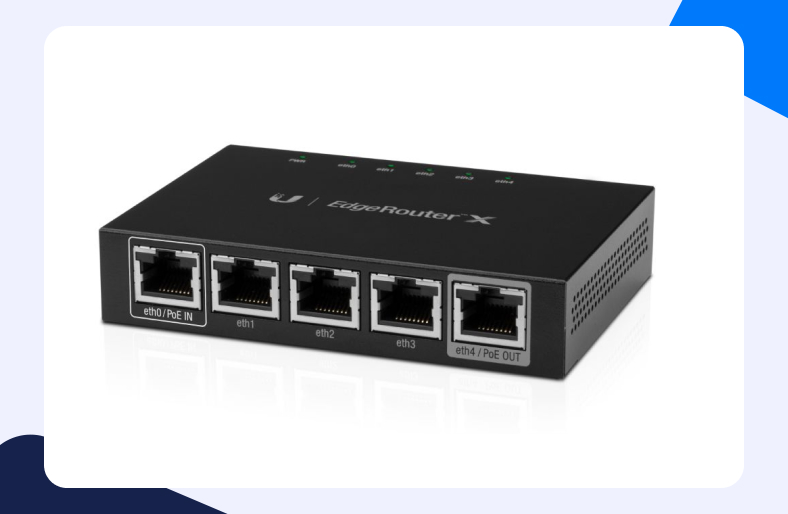Today, in order to communicate with the world, one needs a proper gateway. And a router, like the Ubiquiti EdgeRouter, provides you with the means to connect with the world wide web. However, even if the device is designed to help you access the internet, it might block external connection requests at times.
Be it a peaceful gaming session or a zoom call with your family, this blocked access hinders all means of communication. Worry not! There is one solution for this – Port Forwarding. If you are also struggling to get a stable connection with your EdgeRouter, follow this guide for Ubiquiti EdgeRouter Port Forwarding.
What is Ubiquiti EdgeRouter Port Forwarding?
If you are a networking geek, Port Forwarding would be second nature to you. But this concept can scare away a newbie. While Ubiquiti EdgeRouter Port Forwarding does sound a bit alien, it’s one of the best techniques to achieve network stability.
Port Forwarding allows your data to travel to and from the internet, via certain ports. These pathways are specifically opened (forwarded) to let information travel through your network. It removes any source of hindrance in the said communication cycle. Port Forwarding results in achieving better connection speeds and stability at large.
Do you need Ubiquiti EdgeRouter Port Forwarding?
Here is the thing – if you have access to the internet, you might have a router. And if you have a router, then you have a firewall. And this firewall blocks external access requests from other devices on the internet.
While a firewall does so to protect your system, it might still block some necessary communication requests. So, to prevent this from happening, we open up some ports, and data can travel right through your firewall by using them. Ubiquiti EdgeRouter Port Forwarding is necessary to ensure network connectivity and smoother overall communication.
Is router Port Forwarding safe?
This question is completely valid. We understand that opening up holes in your network firewall might sound a bit dodgy but that’s not the entirety of it.
Port Forwarding is largely considered safe and is utilized by hundreds of thousands of gamers to improve network connections. Port Forwarding is completely safe as long as you have proper security installed in your system.
Now, proper security would imply a powerful network firewall as well as a reliable VPN service. But If you think some malicious bug might be lurking in your system then Port Forwarding might be a bit risky.
Checklist for Ubiquiti EdgeRouter Port Forwarding
Port Forwarding is pretty straightforward. All you need is some general information about your system and network configurations. Here is a complete checklist for Ubiquiti EdgeRouter X Port Forwarding:
- The IP address of your router to log into your dashboard.
- The IP address of your system.
- The TCP and UDP ports you need to forward.
Steps for setting up a static IP address
An IP address that is assigned to your system is dynamic. Such an IP can be difficult to manage, especially when trying to configure specific addresses. A dynamic IP address keeps changing thus it will be difficult to markdown for this task.
So a static IP is highly recommended for Ubiquiti EdgeRouter Port Forwarding. Here is how you can set up a static IP for your system:
- Open up a web browser in your system.
- Enter your router’s IP address in the URL tab and hit enter.
- Once you are on your router’s login page, type in your username and password.
- Press Enter to continue.
- Now on your router’s dashboard look for the DHCP reservations or the Static IP tab.
- Now enter a static IP for your system against your device’s MAC address.
- Save the changes.
How to port forward Ubiquiti EdgeRouter X
Here is the real deal. Now if you have gathered all you need for Ubiquiti EdgeRouter X Port Forwarding, we shall get on with it. Here are the steps for you to port forward an EdgeRouter X router without any fuss.
- Open up a web browser in your system.
- Enter your router’s IP address in the URL tab and hit enter.
- Once you are on your router’s login page, type in your username and password.
- Press Enter to continue.
- Now on your router’s dashboard look for the Port Forwarding tab.
- First, click on the Firewall/NAT option in the top right corner of your screen.
- Now select Port Forwarding.
- To port forward, you will have to add a new rule. Click on Add Rule.
- In the Original port and Forward-to-port fields, enter the port that needs to be forwarded.
- Now select a protocol for the rule. You may select Both for TCP and UDP if the option is available.
- Enter the IP address in the Forward-to-address field for the device to which the ports are being forwarded
- Do write a name and description for the added rule. Try to keep the name relevant for future reference.
- Click Apply to save the changes.
We are all done here! You have successfully forwarded ports for Ubiquiti EdgeRouter X. Want to learn more? Check out our other Port Forwarding guides.