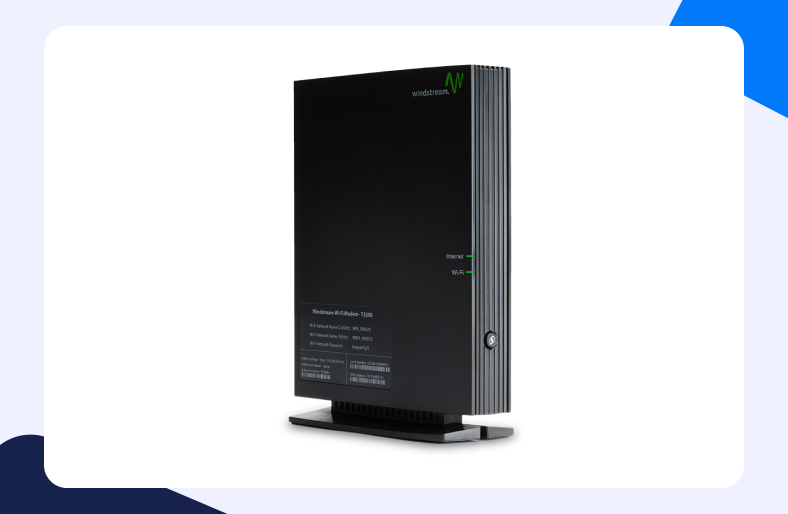Windstream Communications has built quite a reputation for itself for providing high-speed internet and efficient network accessories. A Windstream router too supports a firewall. This utility offers a level of security for your network.
However, this may also hinder your ability to connect to external sources and servers. So, to deal with this, you need Windstream Port Forwarding. And this guide will walk you through every step. Read on!
What is Windstream Port Forwarding
To explain it, Port Forwarding generally allows devices inside a local network to become accessible to remote networks and servers. Such services are mapped to specific ports in a system. These ports are forwarded to allow traffic to be directed through your router and to a particular device in your network.
Thus, Port Forwarding is a commonly employed technique to let devices in a local network communicate with external sources. We send and receive data through dedicated freeways which can easily bypass your Windstream router’s firewall without getting blocked.
Is Windstream Port Forwarding even necessary?
You might need to forward some ports to let your router extend communications requests. This is important because a router’s firewall otherwise rejects any communication requests from external sources that are not known to the network.
In that case, Windstream Port Forwarding can help you to forward specific freeways for data to travel through without getting blocked by the firewall. Windstream Port Forwarding not only helps to direct data but also helps to stabilize connections to reduce lag.
What do you need for Windstream Port Forwarding
You can easily follow the procedure for Windstream Port Forwarding since it only requires a few primary addresses and ports. These configurations can easily be found by navigating your network’s control panel or command prompt. We have explained the entire process step-by-step in complete detail. You need to know these things to actually Port Forward a Windstream router.
- The IP address of your Windstream router.
- Your system’s internal IP address.
- TCP and UDP ports that are specific to the service for which you are trying to forward ports.
Step 1 – Searching your router’s IP address
Your Windstream router’s IP is quite a significant piece of information. It allows users to log in to their dashboard to configure settings. There is no one way of finding your router’s IP address. We have explained the ipconfig method in complete detail.
- Turn on your system.
- Go to the Start Menu.
- In the search bar, type cmd.
- You will now see a black window pop up. That is the command prompt icon.
- Click on it.
- Enter ipconfig in the command prompt and hit Enter.
- You will now see your network’s configurations on your screen.
- Scroll downwards till you reach Default Gateway.
- The IP beside it is to be noted.
Step 2 – Setting a static IP address for your system
The conventional dynamic IP address, being true to its nature, keeps changing. A dynamic IP is unsuitable for a procedure such as Port Forwarding.
On the other hand, a static IP address is entirely reliable for Windstream Port Forwarding. Follow the steps below to set a static IP address for your system.
- Open up any web browser.
- In the URL bar, enter your router’s IP address.
- You will now be directed to your router’s login page.
- Enter your username and password on the login page to access the dashboard.
- On your Windstream router’s dashboard, find the DHCP reservations tab.
- Enter a static IP address for your system.
Step – 3 Windstream Port Forwarding
Now that we have successfully gathered all we need, it is time to forward some ports. No need to worry if you have never messed with network configurations before. The entire process for Windstream Port Forwarding is pretty simple. Just follow the steps given below:
- Open up any web browser.
- In the URL bar, enter your router’s IP address.
- You will now be directed to your router’s login page.
- Enter your username and password on the login page to access the dashboard.
- Select Advanced Setup > NAT for Port Forwarding on your Windstream router’s dashboard.
- Click the + icon to add a new rule.
- In the said tab, select a service and protocol for the rule.
- Now enter the specific TCP and UDP ports.
- Enter the smallest port number in the Start field and the most significant port number in the End field.
- Enter the IP address for the system.
- Click Apply to save changes.
Is Windstream Port Forwarding safe?
It is, but only as long as you have proper security installed in your system. Forwarding ports essentially lead to holes in your router’s firewall. That’s the basic idea, at least. Now using these holes, a firewall can be breached. But not if you have strict security protocols engaged.
We highly recommend you use a reliable VPN service such as PureVPN so that your data only travels through a secure channel. A VPN service not only masks your identity but also encrypts your channel, so your network’s security isn’t compromised.
And that’s about it! You have successfully forwarded ports for the Windstream router. If you are having trouble with Port Forwarding for some other service, check out our comprehensive guides for different games and routers!