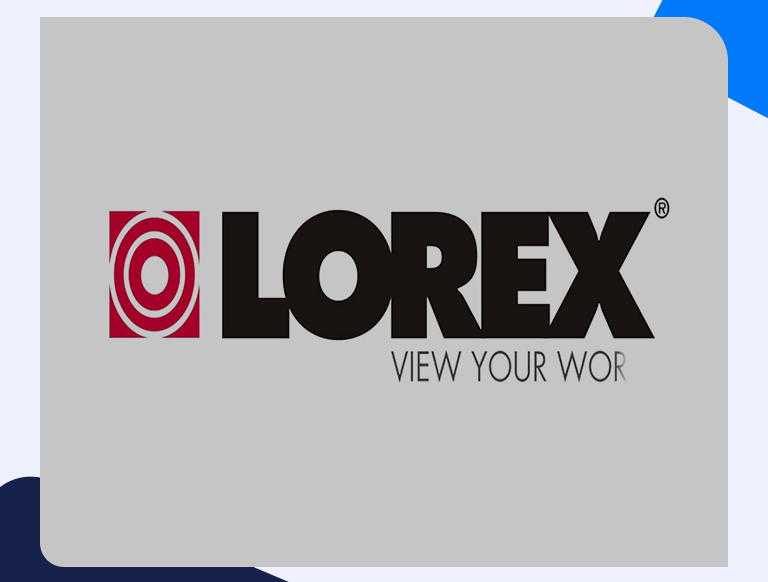Lorex Port Forwarding: Set It Up WIthin Minutes With This Guide
To set up Lorex port forwarding, you need the IP address of your digital video recorder and your router’s static IP address. To find your router’s Gateway IP address, open your PC start menu, open the Command Prompt, and enter ipconfig. Also, ensure you connect your router and devices then proceed using the following steps:
Set Up a Static IP Address
Setting a static IP address for the device you are forwarding the ports to ensures your ports remain open in case of a power outage or your device reboots.
Log in to Your Router
Since most routers feature a web interface, you will need a web browser to access your router pages. To log in to your router:
- Open your choice browser and find the address bar.
- Replace the address on the address bar with your router’s IP address and press Enter. This action will open a box, prompting you to enter your login credentials.
- Enter your router’s default Username and Password to log in to your router if you have not changed them in the past.
Find The Port Forwarding Section of Your Router
To find the port forwarding section of your router:
- Choose Applications and Gaming box.
- Then, choose Port Range Forwarding.
Create a Port Forwarding Entry
After finding the port forwarding section on your router’s page, create the port forward entry by following these steps:
- Check the Enable box.
- Enter a description of your Lorex device in the Application column or Service Name field depending on the router you are using.
- Enter the port number you want to forward in the Start Entry field
- Re-enter the port number above in the End entry field. If forwarding a range of ports, you will enter the port numbers in the Global Port Range field.
- In the Protocol box, select the protocol, whether TCP, UDP, or Both.
- Enter the IP address of the device you are forwarding the ports to in the IP address field.
- If you have additional ports that you want to forward, repeat the above steps, and fill in the port numbers.
- Click the Save Settings once you finish the set up to save the changes.