The Virgin Telco router aims to provide customers with a highly flexible network service that adapts effectively to their needs. This highly affordable service also supports excellent 5G WiFi speeds.
But to attain better connectivity, you will have to forward specific ports. Port forwarding allows you to encrypt your network channel and set up stable high-speed connections with any external server. Here is how you can manage Virgin Telco router port forwarding.
Why is Port Forwarding a Problem on Virgin Telco?
One of the main reasons Port Forwarding on Virgin Telco can be problematic is that many ISPs use Carrier-Grade NAT (CGNAT) to conserve IP addresses. Your ISP assigns a single IP address to several users, and all rely on that IP address.
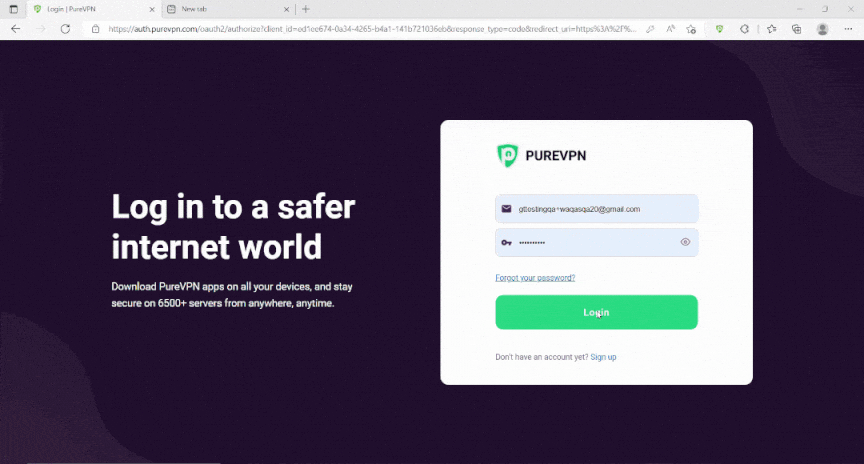
What is CGNAT?
CGNAT stands for Carrier Grade Network Address Translation. Most ISPs, including Virgin Telco, use CGNAT to conserve their IPv4 pool. The IPv4 protocol only supports 4 billion IP addresses. ISPs perform CGNAT to assign a single IP address to multiple users, saving their depleted IP pool.
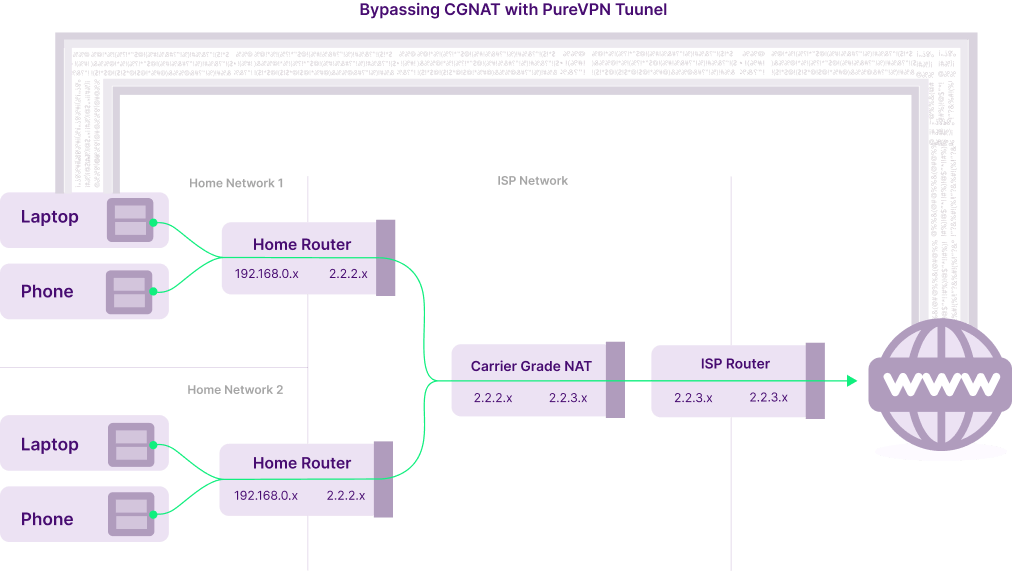
Bypass CGNAT on Virgin Telco in Spain
To make this process easier, use the PureVPN port forwarding add-on. This add-on will allow you to bypass CGNAT and configure port forwarding for your devices. Here’s how it’s done:
- Sign up for PureVPN.
- Login to the PureVPN member area.
- Click the subscription tab.
- Click Configure.
- Apply your desired port settings (scroll below).
- Click Apply settings.
How to Port Forward Virgin Telco – Step-By-Step Guide
To set up Port Forwarding on your Virgin Telco router, follow the steps provided below:
Access the Virgin Telco router web interface.
- Enter http://192.168.1.1/ in the browser’s search bar.
- Or you can also check the router’s IP by typing ipconfig in your command prompt.
- On the log-in page, enter the user credentials where the default username and password are admin and tkE*2312, respectively.
- If the password does not work, you can always reset it.
- Make sure you have assigned a static IP to your device using DHCP reservations.
- Go to the Advanced Settings tab after you are logged in.
- Select Port Forwarding.
- If you see no relevant network rule, add a new one.
- Enter a name for the port forwarding rule.
- Enter the start and end ports, the smallest and highest number in the port range.
- Select the rule type.
- Click on Save
If you use Hub 3 and 4:
- Go to Advanced Settings > Security.
- Now select Port Forwarding.
- Type the device’s IP address
- Enter the port range.
- If you have a single port, just put the same port number in both fields.
- Choose a protocol type such as TCP, UDP, or both.
- Enable port forwarding on your Virgin Telco router by selecting ON.
- Click Add.
Fix Double NAT with Virgin Telco in Spain
You can’t use a public IP address that can easily port forward on Starlink. However, you can resolve the Double NAT issue using a VPN service (like PureVPN) that offers a static and dedicated IP address.
You will have to set up your router to use the dedicated IP address that you use with your VPN. You will need to use this WAN IP address on your router to set up the WAN connection. If done right, you can bypass both the CGNAT restrictions and the Double NAT status.
Frequently Asked Questions
Does your Virgin Telco Router have CGNAT?
It does. This is because it provides CGNAT-enabled routers to assign IP addresses. By doing so, the Starlink router works with other ISPs.
How can I bypass CGNAT?
The simplest way to bypass CGNAT with Virgin Telco is to use a VPN service. You use a virtual and dedicated VPN tunnel between your internet-enabled device and a VPN server. You get another ISP address as a result.
Does CGNAT affect online gaming?
Absolutely. Modern online multiplayer games rely on incoming and outgoing connections to host, connect and communicate. CGNAT blocks incoming traffic by default. You must bypass CGNAT for the best online gaming experience, especially when using Virgin Telco.

