Yoigo offers fast high-speed internet service at the absolute best deals. But to make the most of your Yoigo router, you will have to ensure that you forward the ports.
Port forwarding allows servers and external devices to access your system inside LAN. So, to get better connectivity, you will need to open ports to let data through your network. But if you do not know how to port forward the Yoigo router, this guide will explain the process in detail.
Why is Port Forwarding a Problem on Yoigo?
One of the main reasons Port Forwarding on Yoigo can be problematic is that many ISPs use Carrier-Grade NAT (CGNAT) to conserve IP addresses. Your ISP assigns a single IP address to several users, and all rely on that IP address.
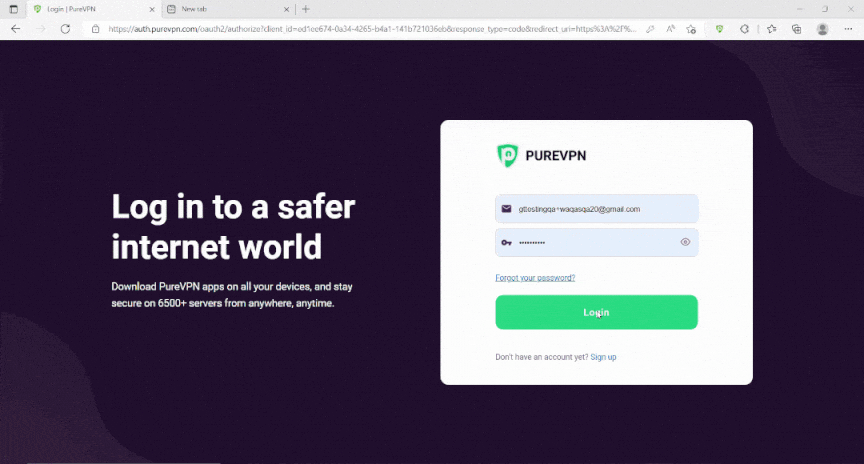
What is CGNAT?
CGNAT stands for Carrier Grade Network Address Translation. Most ISPs, including Yoigo, use CGNAT to conserve their IPv4 pool. The IPv4 protocol only supports 4 billion IP addresses. ISPs perform CGNAT to assign a single IP address to multiple users, saving their depleted IP pool.
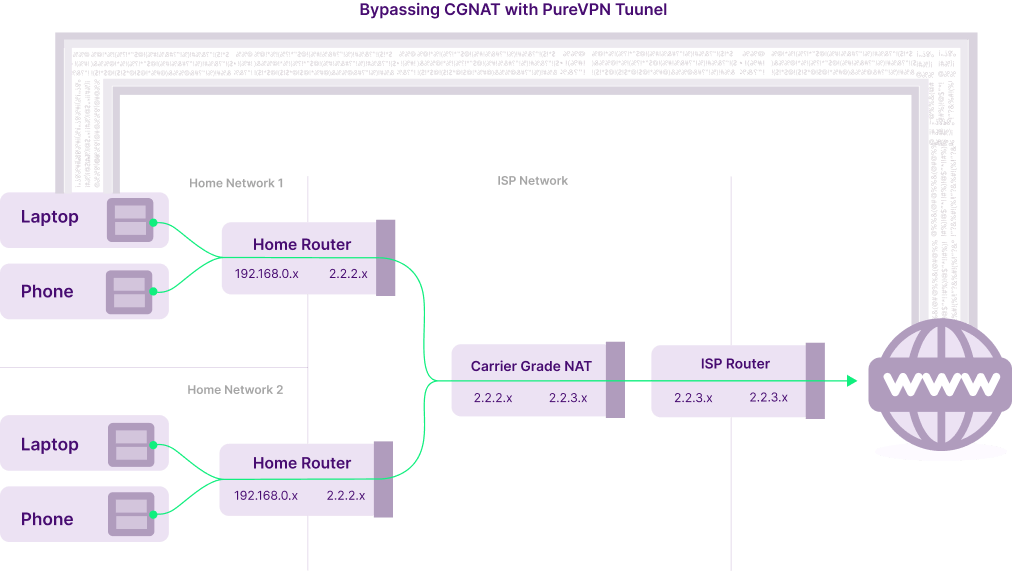
Bypass CGNAT on Yoigo in Spain
To make this process easier, use the PureVPN port forwarding add-on. This add-on will allow you to bypass CGNAT and configure port forwarding for your devices. Here’s how it’s done:
- Sign up for PureVPN.
- Login to the PureVPN member area.
- Click the subscription tab.
- Click Configure.
- Apply your desired port settings (scroll below).
- Click Apply settings.
How to Port Forward Yoigo – Step-By-Step Guide
Before forwarding ports for the Yoigo router, make sure you set a static IP for your device. Follow the steps provided to port forward the Yoigo router:
- Open a web browser and enter the Yoigo router’s IP (192.168.1.1).
- Hit Enter.
- Enter the password and username to log into the Yoigo router’s settings (try out these credentials for logging in – User: 1234; Password: 1234)
- After you have access to the dashboard, go to the Application tab.
- Look for the Application list option and select it.
- Here you can add a new Yoigo port forwarding rule.
- Select the option “Click here to add an application”.
- Enter a name for the Port Forwarding rule.
- Select a protocol (i.e. TCP or UDP protocol)
- Add the port or range you need to forward for Yoigo.
- Now click on Add.
Fix Double NAT with Yoigo in Spain
You can’t use a public IP address that can easily port forward on Starlink. However, you can resolve the Double NAT issue using a VPN service (like PureVPN) that offers a static and dedicated IP address.
You will have to set up your router to use the dedicated IP address that you use with your VPN. You will need to use this WAN IP address on your router to set up the WAN connection. If done right, you can bypass both the CGNAT restrictions and the Double NAT status.
Frequently Asked Questions
Does your Yoigo Router have CGNAT?
It does. This is because it provides CGNAT-enabled routers to assign IP addresses. By doing so, the Starlink router works with other ISPs.
How can I bypass CGNAT?
The simplest way to bypass CGNAT with Yoigo is to use a VPN service. You use a virtual and dedicated VPN tunnel between your internet-enabled device and a VPN server. You get another ISP address as a result.
Does CGNAT affect online gaming?
Absolutely. Modern online multiplayer games rely on incoming and outgoing connections to host, connect and communicate. CGNAT blocks incoming traffic by default. You must bypass CGNAT for the best online gaming experience, especially when using Yoigo.

