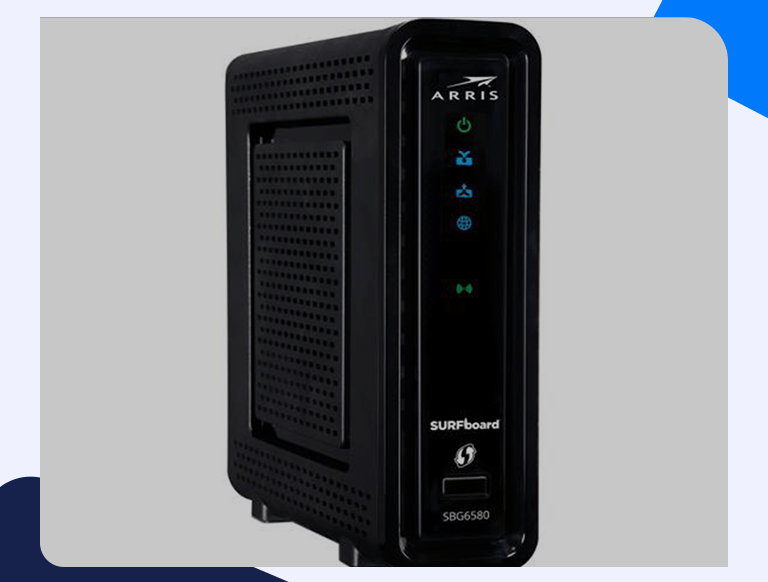Set Up Arris SBG6580 Port Forwarding Easily With This Guide
Arris SBG6580 port forwarding enables you to open specific ports on your firewall to set up connections between your device and other devices for gaming purposes and other online services. We provide you with a step by step guideline for your Arris SBG6580 port forwarding, including IP address set up, logging in to your Arris SBG6580 router, finding the port forwarding page setting up the port forward for your game or program.
Static IP Address Set Up
Static IP address set up in the device receiving your ports ensures that your ports remain open in case of a power outage or rebooting.
Log in To Your Arris SBG6580 Router
The Arris SBG6580 router has a web interface. This implies that to log in; you need a web browser such as Chrome, Edge, or Firefox. After opening your choice browser, you will find an address on it. Replace this address with the router’s IP address and press enter. This action will open a window in which you will input your username and password.
Enter the default Arris SBG6580 Username: admin and Password: password and click on the login button to log in to your router. In case you changed your credentials, use them to log in to your browser.
Find the Port Forwarding Page
To find the port forwarding page, go to the first page of your router and follow these steps:
- Click the Advanced option to open a new menu.
- On the new menu, click the port forwarding option.
- At the center of the page, click the Create IPv4 button.
Set up the Port Forward for Your Game or Program
To set up the port forward for your game or program on your Arris SBG6580, follow these steps:
- On the Local IP Address box, enter the IP address of the device receiving your ports.
- If you are port forwarding a single port, enter the port number in both the Local Start/End Port and External Start/End Port boxes. When forwarding multiple ports, enter the lowest port number in the End Port/left-hand Local Start and End Port/External Start boxes and the highest number in the right-hand Local Start/End Port and External Start/ End Port boxes.
- Enter a name in the Description box to remind you of the reason behind the port creation.
- Select the protocol of the ports on the Protocol box
- From the Enabled dropdown, select On
- Click the Apply button. This action should open your ports to allow testing.