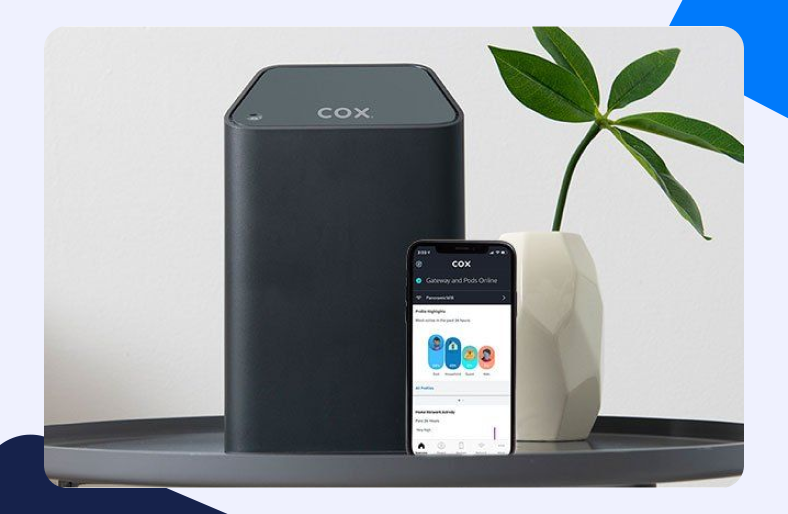Cox Communications Inc or Cox Cable, is one of the biggest telecommunication, internet, and cable service providers in the US. The service has crafted a name for itself with its reliable service by serving millions all across the States. However, your communication requests can, at times, be blocked by the Cox modem. This may be due to security reasons or, Cox trying to manage its upstream bandwidth usage.
Thankfully, you can count on Cox Port Forwarding. These instructions below will guide you through the entire procedure for Port Forwarding Cox.
What is Cox Port Forwarding?
Port Forwarding is a method by which you can help open up a port on your local network. Firewall rules may have prevented certain online apps or services from not receiving information over the internet in an optimal way.
Port Forwarding Cox devices hence allows services, situated outside the boundaries of your local network, to send their data through the network’s firewall and gain access to your system.
Why is Cox Port Forwarding even necessary?
A system enclosed in a local network can connect to external devices through the Cox router. Specific services that have a path to this network are not. fact, they may be blocked by the router’s firewall.
Cox Port Forwarding can help to carve out a free pathway for data transfer and communication through the network’s firewall. However, you will face a problem if you’re behind a CGNAT.
What is CGNAT?
CGNAT stands for Carrier Grade Network Address Translation. Most ISPs, including Starlink, use CGNAT to conserve their IPv4 pool. The IPv4 protocol only supports 4 billion IP addresses. ISPs perform CGNAT to assign a single IP address to multiple users, saving their already depleted IP pool.
CGNAT is a solution for ISPs who want to preserve their IPv4 infrastructure while still offering IPv6 services to their consumers. Thanks to NAT, multiple users on an IPv4 network can share a single public IP address. When users connect to the internet, their private IP address is translated to a public IP address.
Why is Port Forwarding a Problem on CGNAT?
Port Forwarding is a problem on CGNAT because your ISP assigns a private IP to you using Network Address Translator (NAT), also known as Carrier-Grade Network Address Translator (CGNAT).
The problem is that ISPs enable CGNAT, and users cannot access their friends or own host machines. Accessing remote cameras, workstations, games, or any application becomes a problem.
Is Cox Port Forwarding a safe bet?
It most certainly is – but only if you have taken adequate security measures to safeguard your network. Without a reliable VPN service, such as PureVPN, it is extremely risky for you to Port Forward your Cox devices.
Why? Cybercriminals may use an open port to hack into your network. This could lead to some serious damage. To avoid any such mishaps, it would be a wise choice to protect your system against malicious attacks by securing your network connection the proper way.
What do you need for Cox Port Forwarding?
We understand how daunting Port Forwarding can be if you are a beginner. Opening ports is pretty straightforward if you follow the below steps.
Here are the things you will generally need to Port Forward the Cox router for any service.
- The IP address for your router.
- The system’s internal IP address to create a new Port Forwarding entry.
- The TCP and UDP ports are specific for the service.
How to find the IP address for your router?
You can try navigating the control panel on your router. Or you could check the IP address written at the bottom of your Cox router.
There are multiple ways through which you can find out your router’s IP address. We are listing a method that is not only easy for anyone but also the most convenient. . This method utilizes the command prompt to get the Cox router’s IP address. Follow the steps below to know exactly how on a Windows PC:
- Turn on your system.
- Go to the Start Menu.
- In the search bar, type cmd.
- Open the Command Prompt.
- Type ipconfig and press Enter.
- Now from the information now displayed on the screen, navigate to the Default Gateway section.
- Note down the IP address beside it.
How to set a static IP address for your system?
You need a static IP address in order to do port forwarding. Usually, you are given a dynamic IP address. Because of this, the address keeps changing. Since ports are forwarded using a specific IP address, a dynamic IP will not be suitable for the task.
The process for setting a static IP for your system is pretty straightforward.
- In the URL bar of a browser, enter your router’s IP address.
- On the login page, now enter your user credentials (username and password).
- Once you are logged in, look for the DHCP reservations tab.
- In the said tab, enter a static IP address against your system’s MAC address.
- Save the changes.
Steps for Port Forwarding Cox devices
Cox offers network devices of varying models. This means that the settings menu for the Port Forwarding procedure may also be different on every moden. The general steps, however, remain the same.
To Port Foward Cox Panoramic WiFi router, Follow the steps below:
- Go to www.cox.com/mywifi.
- Log into your MyWiFi account using your user credentials.
- Navigate through Network > Gateway > More.
- Now select Advanced Settings > Port Forwarding.
- Here you can easily Port Forward Cox Panoramic WiFi router.
For other devices generally, follow the pattern given below for Port Forwarding:
- In the URL of your web browser, enter 192.168.0.1.
- Log into your Cox router’s dashboard using the user credentials.
- Select either the Advanced option or the one with Applications (may differ depending upon the device’s interface).
- Now click on Port Forwarding.
- Create a new Port Forwarding rule.
- Enter the required port number and static IP address for your system.
Now you can easily Port Forward devices like a pro. Want to learn more about Port Forwarding? Check out our comprehensive list of Port Forwarding guides for games and routers!