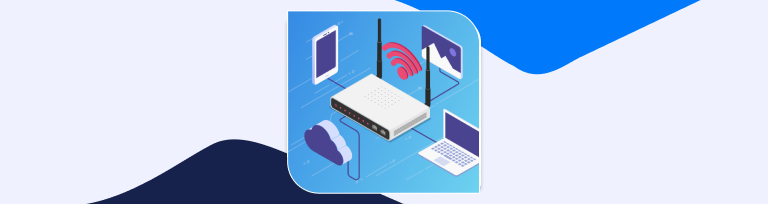If you want to log in and access your router’s setup page, you should first find your router IP address. You can change your router password from the setup page, change the network name, and port forward, among others. Read on as we give you a step-by-step procedure on how to find your router IP address and access these settings.
What is an IP Address?
An Internet Protocol address, commonly referred to as an IP address, is a unique number that identifies devices within a network. Generally, routers have two IP addresses. Each of these addresses has its interface. The first interface is the Wide Area Network, WAN. The WAN is exposed to the internet and holds the public IP address. The second interface is called the Local Area Network, LAN. This interface has a private IP address and is exposed to the home network.
Therefore, based on the above interfaces, an IP address can be public or private. An internet service provider, or ISP, will assign the public IP address to your device. To connect to a modem, a router will use the public IP. On the other hand, a private IP address allows your devices in your private network to communicate with each other. Based on the working of the above interfaces and IP addresses, it is clear that web servers cannot deliver data to a private IP. Instead, they will send data to a router, and the router will reroute the data to the PC running with a private IP.
In addition, private and public IP addresses can also be static or dynamic. A static IP address does not change in case of a power outage, other device disconnecting, or if you reboot your device. This address allows you to connect to devices without the need to set a new IP address, unlike in a dynamic IP address that changes over time.
How to Find Router IP Address on Windows
Like other devices and platforms, you need to find out your router’s IP address while using Windows to access your router’s setup page. Windows devices refer to the IP address as the Default Gateway. There are two ways of finding this address on a Windows PC, namely:
- The Command Prompt app
- The Control Panel
Locating Your Router’s IP Address Using the Command Prompt
To find your router’s IP address with the command prompt, proceed as follows:
- Click the Windows search bar on your screen and type Command Prompt, then press Enter. Alternatively, double-click the Command Prompt app appearing in the search results.
- Type ipconfig in the command line and press Enter.
- Your IP address is the one next to the Default Gateway.
Locating Your Router’s IP Address with the Control Panel
You can find your router’s IP address using the control panel by following the steps below:
- Click the Windows search bar, and in the search box, type Control Panel then press Enter. Alternatively, double-click the Control Panel app to open it.
- Go to Network and Internet and click View Network Status and Tasks. You will see a window called Network and Sharing Center.
- Click the name of your network connection. If you are connected to your router through Wi-Fi, you will click Wi-Fi, and if you are using the Ethernet cable, you will click Connection: Ethernet.
- On the popup box, click on Details.
- The router’s IP address is the IPv4 Default Gateway.
How to Find Router IP address on Mac
If you are using a Mac, you can find your router’s IP address using two methods, namely:
- System preferences
- Terminal app
Locating Your Router IP Address with System Preferences
To find your router’s IP address with system preferences, proceed as follows:
- Go to the System Preferences. To access this setting, click the Apple logo on the top left corner of your screen, and from the dropdown list, select System Preferences.
- Click the Network icon.
- On the open Network window, select Wi-Fi on the left panel. If you are using Ethernet to connect to the internet, you will select Ethernet on the left hand of the panel. This action will display your router’s IP address with additional information.
- Click the Advanced tab at the bottom left of your screen
- Click the TCP/IP tab in the top panel
- The router’s IP address is next to the line that says Router.
Locating Your Router’s IP address with the Terminal App
To find your router’s IP address on a Mac using the Terminal app, proceed as follows:
- Open the Terminal app. To do this, open your Applications folder and then double-click the Utilities.
- Type netstat –nr/grep default and press Enter
- You will find the router’s IP address after the line that says default.
How to Find Router IP Address On iPad or iPhone
To find your router IP address on either an iPad or iPhone, follow these steps:
- Go to Settings
- Click Wi-Fi
- Click the Wi-Fi network you have connected to
- Scroll down to find the IPV4 address
- Your IP address will appear next to the line that says Router.
How to Find Router IP Address On Chrome OS
To find your IP address on Chrome OS:
- Click on the Taskbar at the right side of the notification zone
- Select your Wi-Fi network
- Click Information, and your IP address and IPv4 will be listed in this section.
How to Find Router IP Address on Android
To find your IP address on Android:
- Go to Settings and tap Connections;
- Tap on Wi-Fi and click on the settings icon of the network you are connected to manage its settings;
- Tap on the Advanced;
- Select Static under IP settings dropdown;
- Now you should see your router IP address under Gateway.
How to Find Router IP Address on Linux
To find router IP address on Linux:
- Click the network icon from the notification area;
- Select Connection Information or Network Settings;
- You should find your router IP address next to Default Router or Gateway.
How to Log In To Your Router
Routers feature a web interface. This means that to log in and access your router settings, you need a web browser. These browsers include Chrome, Microsoft Edge, and Mozilla Firefox. On your choice browser, proceed with the following steps to log in to your router:
- Open your choice browser by double-clicking on it
- Find the Address Bar on your browser, enter your router’s IP address, then click Enter. This action will open a window prompting you to log in with your router’s credentials (Username and Password). Enter your updated credentials to log in or your router’s default credentials if they are unchanged.
- Click OK.