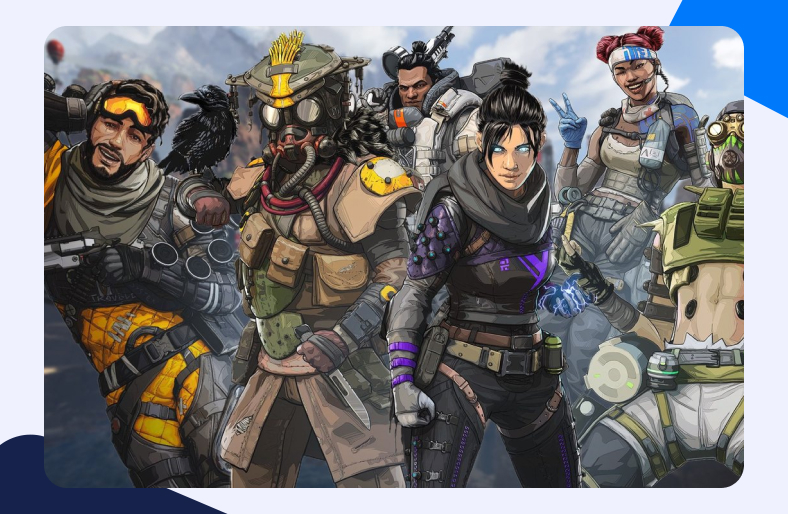The Apex Legends game is one of the most-streamed games out there. Whether you talk of Twitch or some other streaming platform, Apex Legends is undoubtedly everywhere. If you’re also an Apex fan, this article will be a life-changing guide for you.
Do you face internet issues while browsing or streaming on Twitch with your friends? If yes, how do you solve the problem? Apex Legends and all other games of this category are heavy and demanding.
A smooth and unhindered internet connection is an essential requirement for those who stream. Laggy internet service can affect your streaming quality and performance in the game! Thus, we have a few tips and tricks for you to solve this slow internet issue.
Reasons your game might be lagging
There are many reasons your Apex Legends game would be laggy. These range from pure internet lags to not meeting system requirements.
Not meeting system requirements
Apex is not much of a demanding game for basic system requirements. However, what you need to keep accessible at all times is 6GB RAM and 1 GB GPU (although the makers recommend 8GB GPU RAM).
If one has any less than this, your game might not perform upto the level even on low graphic settings. To enjoy a premium gaming experience, you also need to have an Intel Core i3-6300 3.8GHz processor or an AMD FX-4350 4.2 GHz Quad-Core Processor with 22GB of free hard drive space.
Reduce graphics settings
This one is not just a concern relating to your game’s graphic settings but the graphic settings of your system. If you have not made your system compatible with Apex Legend’s requirements, you are likely to face lagging while you stream.
To set the configuration, the following are the steps you should follow:
In the graphic settings option on your device, select the ‘choose preference’ option and tap on ‘Classic App’. Next, you need to find the Apex file.
Browse > ApexLegends.exe > Apex Legend App > Options: High Performance > Save
Your network’s bandwidth
The network’s bandwidth is one issue very few identify or solve. When the network is too performing in the background, your game’s performance will lag.
However, it’s not too complex to switch off all such background activity and make any game run smoothly. All you need to do is check if any softwares is running in the background or if any downloads are taking place. If yes, stop them immediately for a lag free gaming experience.
Ports required for Apex Legend
We have mentioned a few specific ports that you can forward for Apex Legend:
- PC:
| TCP: | 1024-1124, 3216, 18000,18120, 27900,, 29900, 18060 |
| UDP: | 18000, 29900, 1024-1124, 37000-40000 |
- Playstation 4:
| TCP: | 18000, 18060, 9960-9969, 28910, 27900 |
| UDP: | 3074, 29900, 3478-3479, 18000 |
- Xbox One:
| TCP: | 28910, 3216, 9960-9969, 18120,27900 |
| UDP: | 500, 88, 3074, 4500, 3544, 1024-1124 |
How to solve the problem through Port Forwarding
If you can not track what is causing the lagging issue, you can try opening the port for the Apex Legends game and enjoy a smoother stream. To solve the problem through Port Forwarding, you can ask a friend to transfer the stream through their port.
This way, you can play on their system just as you play independently. However, it isn’t just as easy as it sounds. To Port Forward a game or any other type of software, you need to follow some basic steps.
Find your router’s IP:
In the first step, you need to locate the router’s IP from the system, copy it, and paste it into your web browser search bar.
You can find the router’s IP under the ‘Command Prompt’ of your system, or you can also run the ‘Network Utilities’ software to see both your device’s IP address and that of your router.
Open Port Forwarding section
Upon entering the IP in the web browser, you will log in to the router’s internal configuration page. You need to use the router’s IP as the Username and the device’s IP address as the Password. If this doesn’t work, try vice versa.
If your credentials are accurate, the system will forward you to a page from which you will open the ‘Port Forwarding Section’ option.
Fill the blanks
Next, the page now opened will ask you to enter all necessary details relating to this Port Forwarding process. These details include the IP addresses of both devices involved and the ports to be forwarded.
For Apex Legend Port Forwarding, you need to know what port number you use. There is a range of UDP/TCP port numbers for every device. For instance, the most commonly used ports in Windows for this game are 1024-1124 and 3216.
This process can solve most or even all of your lagging issues, and you can stream with confidence! So don’t let minor internet inconveniences get in your way while you are about to win a game!
And yes, it’s not just restricted to Apex Legend. We have your back covered for multiple other games.