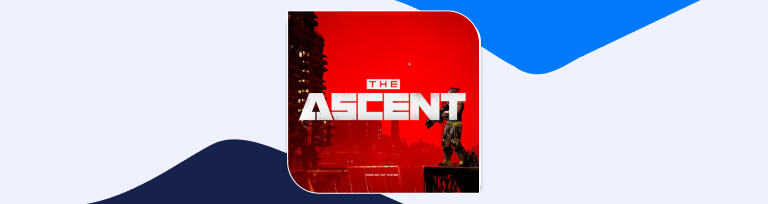The Ascent: Port Forwarding
The Ascent is a cyberpunk-themed action RPG released on PC, Xbox Series X|S, and Xbox One on July 29, 2021. During its launch weekend, The Ascent made USD $5million, excluding Xbox Game Pass, and was Steam’s top seller at the time.
How to set up Port Forwarding for The Ascent on your router
When you are playing The Ascent, you might need to forward some ports in your router. Forwarding ports is a useful trick in gaming because it can really help to make your network connection most stable and intermittently even faster. Routers were not designed to allow incoming network requests and some games can play tremendously better if an incoming connection is forwarded through the router to the game.
Ports to open on Xbox One and Xbox Series
The Ascent – Xbox One
| TCP: | 3074 |
| UDP: | 88, 500, 3074, 3544, 4500 |
The Ascent – Xbox Series X
| TCP: | 3074 |
| UDP: | 88, 500, 3074, 3544, 4500 |
Ports to open on PlayStation
The Ascent – Playstation 4
| TCP: | 3478-3480 |
| UDP: | 3074, 3478-3479 |
The Ascent – Playstation 5
| TCP: | 3478-3480 |
| UDP: | 3074, 3478-3479 |
Ports to open on Steam
The Ascent – Steam
| TCP: | 27015, 27036 |
| UDP: | 27015, 27031-27036 |
How to enable The Ascent Port Forwarding
Don’t worry, setting up Port Forwarding isn’t that complex as it’s often thought to be. However, this process does involve having a little experience with your router and its settings.
Nevertheless, if you follow the outlined steps, you will have no trouble opening up the ports for The Ascent.
- Look for your router’s IP address. You can find it usually written on a label at the bottom of the router. Still no luck? Check out this link to find your IP address
- It’s time to find the IP address on your video games console (i.e., PC, PlayStation, or Xbox)
Note down both the IP addresses. It is finally time to open the required ports for The Ascent
- Launch your web browser
- In the address bar, type the router’s IP address (usually 198.168.0.1)
- If you entered the details right, your router will redirect you to its settings page
- Use your router’s credentials to sign in
- You will have to search for a dedicated option for “Port Forwarding” on the settings page
- In the “Port Forwarding” area, you will have to manually add your gaming PC or console’s IP address.
- Do the same to add the required TCP and UDP ports for the Ascent (see the Ports section above for more details)
- Restart your router to apply these changes
Now you are all set to begin your gaming!
Port Forwarding add-on
Port Forwarding can be a confusing experience, especially if they are buried deep inside your router settings. It can be difficult to keep track of all the different routers in the market, each with its own interface and settings page. This state of affairs can make the process of freeing up your ports harder than ever.
Open ports easily and conveniently
But don’t worry. There is a solution for you, with the Port Forwarding add-on. Opening a port shouldn’t be complicated. With the Port Forwarding add-on, it’s as simple as 1, 2, and 3!
It makes forwarding any port a simple process.
This nifty utility allows you to open ports and close ports with just a few clicks. In fact, you can use it to open a few specific ports easily!
Easily open the required ports for The Ascent. Enjoy a lag-free online gaming experience.
Benefits of using a Port Forwarding add-on
Benefits of using a Port Forwarding add-on:
- Take control of your laptop or desktop from anywhere
- Take full advantage of improved download speeds with P2P connections
- Navigate around a Carrier-Grade NAT (CGNAT)
- Use VPN services with port forwarding simultaneously