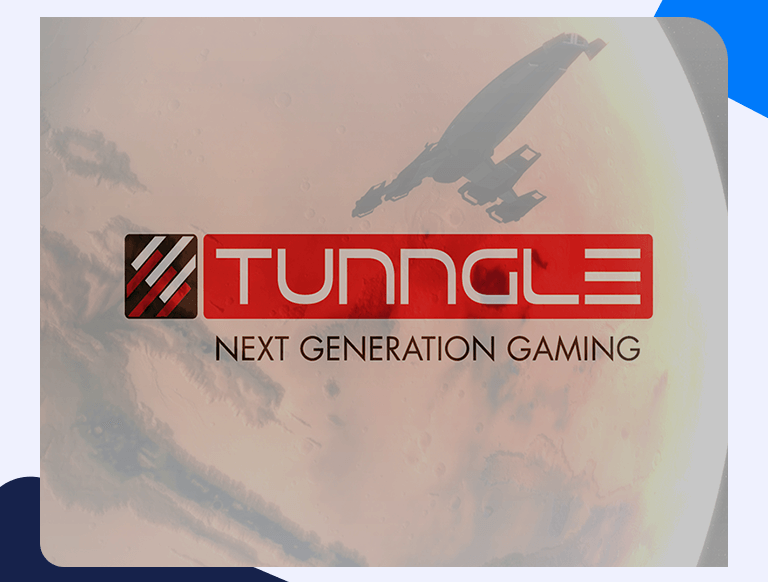Tunngle Port Forwarding: Everything Important You Need To Know
All routers have a very specific job: to connect your multiple devices sitting behind it (PC, smart TV, WiFi devices, gaming consoles) to the internet. They also have to handle the traffic coming into the router, sending it to the right device. Hypothetically speaking, if you’re trying to access Netflix on your TV, you wouldn’t want the traffic to be mismanaged and routed to your laptop. For all inbound traffic across all 65,535 ports on the internet, routers have no idea how to handle it unless you tell it what to do. By default, your home network is protected from malicious traffic and hacker attacks, but without rules telling the router what to do with the inbound traffic, it might be limiting for you as an online gamer. Therefore, if you want to play Tunngle multiplayer games with your friends on your LAN, you will need to port forward specific ports through your router. Port forwarding Tunngle also improves your gaming experience by stabilizing and improving your internet speed. We give you a step by step guide on Tunngle port forwarding and take your gaming experience to another level.
Things You’ll Need Beforehand
To port forward in Tunngle, you need the following information beforehand:
- Your router’s IP address
- The IP address of your PC or gaming console
- The UDP port to forward. In Tunngle, you will forward UDP port 11155.
Find Your Router’s IP Address
Finding your router’s IP address is straightforward with the following steps:
- Enter the Command Prompt on your windows search bar
- Type ‘ipconfig /all’ on the Command Prompt window
- Your router’s IP address will appear next to the Default Gateway.
How To Set Up Port Forwarding on Tunngle
If you want to enjoy your multiplayer games and cut on costs, you will need to port forward Tunngle. To port forward this free peer to peer gaming app, follow the steps below:
- Go to my computer, then open the Network and Sharing Center.
- Select your internet device or router on the Network Infrastructure by clicking on it
- Right-click the Properties tab, select the General tab, then go to the Settings to open the Advanced Settings menu.
- On the Advanced Settings window, click the Add tab and set the port forward entry on this window as follows:
- Insert a name on the description of the Service box
- Enter the IP address of your PC or gaming console that you are using to host Tunngle
- Now, enter the External Port number 11155 in the appropriate box.
- Enter the Internal Port number 11155 in the appropriate box.
- Check the UDP check box by clicking on it.
- Click the OK tab to save the above settings.
- Open the Tunngle application and log in to test whether your ports are open, and enjoy your game.