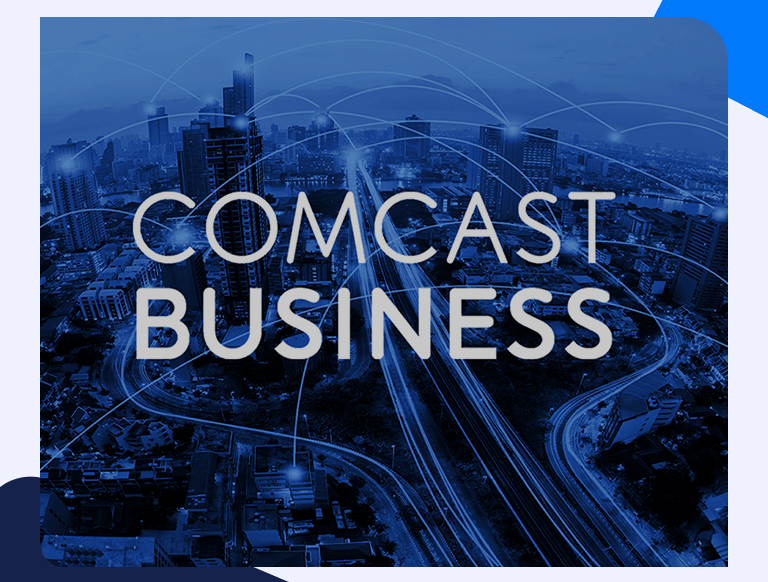How To Set up Comcast Business Port Forwarding
The Comcast Business Gateway router is actually a great choice for gamers. If you set up your Comcast Business port forwarding, you can enjoy solo or multiplayer online games. You’ll get maximum speed of response and minimum lag or jitter. Here’s what you need to know.
Log in to your Comcast Business Gateway router
Just fire up the web browser of your choice and enter your router’s IP address into the address bar. If you don’t know what this is, check on your router and/or in the accompanying documentation. If neither of these gets you anywhere, fire up a command prompt and type in ipconfig. You’ll see an entry marked Default Gateway. That’s your router’s IP address.
Log in with your regular credentials.
Enable port forwarding
There are several steps you need to complete for Comcast Business port forwarding but they are all very straightforward. Here is what you need to do.
- Look on the left panel and click Firewall
- Then choose Port Configuration (it’s second from the top).
- Click Add New and fill in a name for your new application. In principle, this can be anything you like. In practice, it’s a good idea to choose something relevant, for example, the name of the game you want to play.
- Enter the port ranges in the public and private port fields. If you’re setting up port forwarding for regular gaming, the public and private port ranges will be the same. You’d only make them different if you were setting up your router for something very niche (and really knew what you were doing).
- Choose the protocol from the drop-down menu. You can either choose TCP and UDP as separate options, or you can choose both. In either case, remember to double-check that you’ve entered the correct details otherwise your Comcast Business port forwarding will not work.
- Put the IP address of your device in the IP Address field. Remember that each port can only be used once. You cannot attach two different IP addresses to the same port.
- Click Add.
- Repeat as necessary to add extra ports. Most games will require at least two or three ports to be open.
- Press Apply to save the settings.
Ports to forward
Gaming consoles will generally have a list of ports they need open. These will generally be open by default, but it can be worth double-checking. Games will also have their own specific requirements.
Finding your device’s IP address
You should be able to find your PC or console’s address in its settings. The instructions will generally be in the user guide or you can check on the internet.