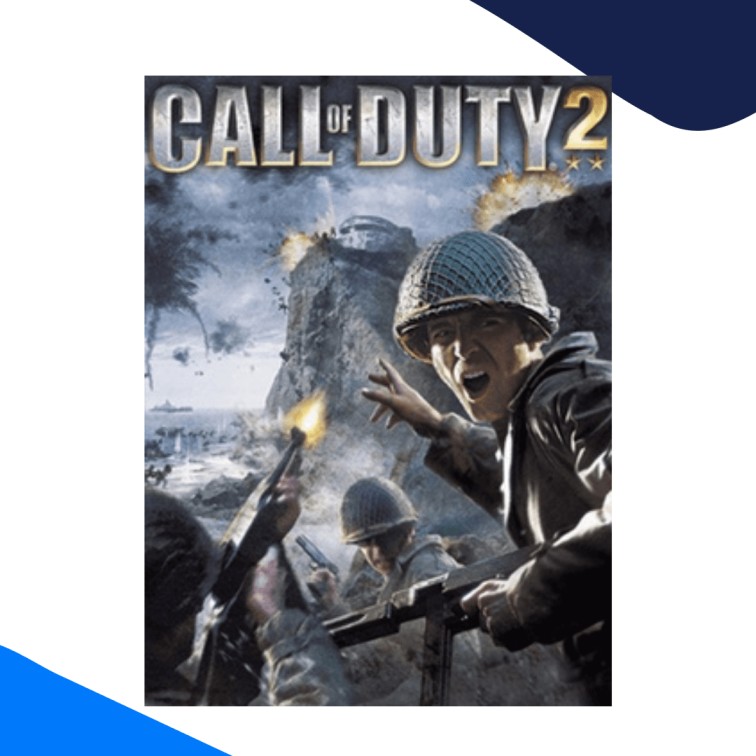Call of duty 2 is unarguably one of the best first-person shooting games. Developed by Infinity Ward, Call of Duty 2 quickly rose to mainstream popularity and became a worthy successor of the Call of Duty franchise with its precise gunplay mechanics and visuals.
But if you want to play Call of Duty 2 without interruptions, your best bet is to use Port Forwarding. Learn all about Call of Duty 2 Port Forwarding with this comprehensive guide.
Essentials on How to Port Forward Call of Duty 2
Here is a list of everything you will need to forward ports for Call of Duty 2 without hassle. Please make sure you have everything before we start opening up ports.
- Call of Duty 2 (hosted here) must be appropriately downloaded and installed on your gaming device.
- You will need your router’s IP address to log into its settings.
- Your device’s IP address is also required.
- Finally, define the TCP and UDP ports for Call of Duty 2 Port Forwarding.
Call of Duty 2 Port Forwarding – Step-by-Step
After we have gathered everything necessary, we can start opening up some ports. Follow the simple instructions provided below to Port Forward Call of Duty 2 in no time:
- Open a web browser tab.
- Type in the router’s IP in place of a URL.
- Hit Enter.
- Now type in your user credentials to log into the router’s settings.
- Once you have access to the user dashboard, look for the Port Forwarding section.
- After you open up the said window, enter the gaming device’s IP address in the relevant field.
- Now join the TCP and UDP ports for Call of Duty 2 Port Forwarding.
- The default TCP port is 20500, whereas the UDP port would be 20500.
- Select the Apply button.
- After you have saved the changes, restart your router, and you should be done!
TCP and UDP Ports for Call of Duty 2
Do you wish to play Call of Duty 2 online without continuous stuttering and buffering? Try to open the following ports for Call of Duty 2:
- TCP Port: 20500
- UDP Port: 20500
How to Port Forward with CGNAT in Place
CGNAT can be a gigantic hurdle if you are trying to port forward peacefully. That is because the IP address in a CGNAT environment is shared across multiple users.
While this successfully manages to conserve the bandwidth, on the other hand, it limits the possibility of opening up ports. So, if your ISP is enforcing CGNAT, chances are that you can’t forward ports to save your life.
Well, there is still a way to bypass this restriction. How? That’s simple – Use a Port Forwarding add-on. Learn more about how a Port Forwarding add-on can help you get around CGNAT in seconds!
Get the Port Forwarding Add-on
Open ports securely hassle-free
Well, Port Forwarding can be pretty demanding. The sheer difference in the interfaces of various routers makes it rather difficult to follow specific instructions when opening up ports manually.
Due to potential security risks, even your ISP could come in the way of your port forwarding endeavor. That is true! Your internet service provider can reject your requests to open ports for Call of Duty 2 on your router. Your network firewall may also prevent you from opening up ports.
Want to eliminate all these issues and enjoy Call of Duty 2 online? Then don’t you worry. All you need in your life is a Port Forwarding add-on.
With the add-on’s practical functionality, you can easily manage ports and maintain stable connections for however many gaming sessions you deem appropriate.
Enjoy high-speed downloads and uploads and a stutter-free Call of Duty 2 gaming experience!