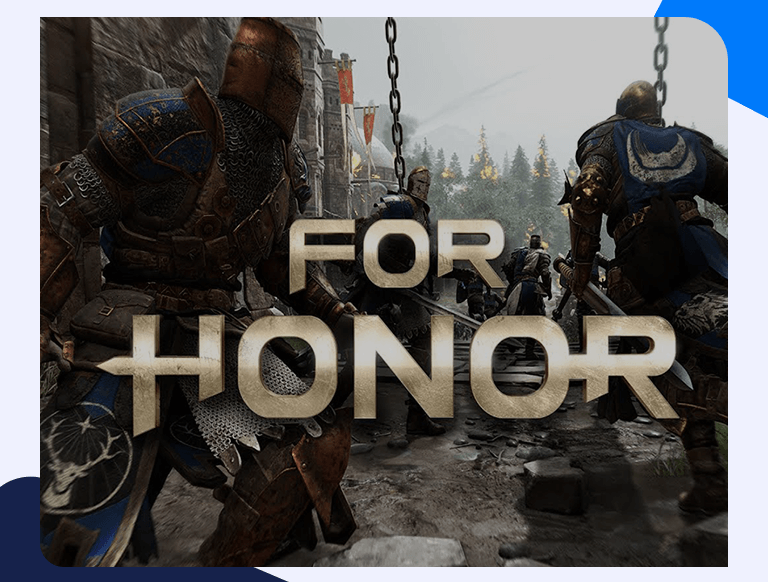For Honor Port Forwarding: Read This Detailed Guide For Best Results
For Honor was developed and released by Ubisoft in 2017. It is an action, fantasy, and fighting game set during the medieval period. Interestingly, the game allows players to choose soldiers from different eras and cultures such as knights, samurai, Vikings, and Wu Lin. While there is an exciting single-player mode, the game’s multiplayer mode stands head-and-shoulders above the rest of the modes. Players can form teams and take on other teams online in matches similar to a medieval CS Go. For Honor port forwarding will help you enjoy this game even more while elevating your overall gaming experience. Read on below to learn how:
Getting Started With For Honor Port Forwarding
In simple terms, port forwarding is meant to create a direct connection between you and the other player you want to play against online. All major routers from Netgear, TP-Link, screen your incoming connection unless you direct them to connect to a specific device at the end of your connection. As you’ll learn below, you can set the connection to go directly to your PC/gaming device. This will give you better ping times, a stabler connection, and a superior gaming experience overall.
Things You’ll Need Beforehand
There are three things you’ll need to know before you can set up For Honor port forwarding. These are listed below:
- Your router’s IP Address (Read the section below to learn how)
- Your PC/gaming console’s IP Address (Read our detailed PlayStation 4 and Xbox One Port Forwarding guides to learn how)
- A list of TCP and UDP Ports to forward (Find these listed in the very last section below)
Find Out Your Router’s IP Address
This is relatively easy. Here’s how:
- Search for Command Prompt from the Windows search bar.
- In the Command Prompt window, type in “ipconfig/all”.
- Your router’s IP Address will be listed right next to Default Gateway.
How To Forward Ports
Follow these steps, and you’ll have port forwarding set up on your gaming console/PC in a matter of minutes:
- Open any web browser and log in to your router (Enter your router’s IP Address in the address bar to open the login screen)
- Scroll down to your router’s Port Forwarding section.
- Enter the IP Address of your PC/gaming console in the appropriate sections.
- Now, enter the TCP and UDP ports in their corresponding boxes.
- Save the settings and reboot your router for the changes to take effect.
Ports To Forward
You’ll need to forward these ports:
PC
Protocol TCP: 14000,14008,14020,14022,14027-14028,14043,27015-27030,27036-27037
Protocol UDP: 3074-3075,4380,27000-27031,27036
Xbox One
Protocol TCP: 3074
Protocol UDP: 88,500,1000-1001,3074,3544,4500,6200,6300
PlayStation 4
Protocol TCP: 1935,3478-3480
Protocol UDP: 3074,3478-3479,3658