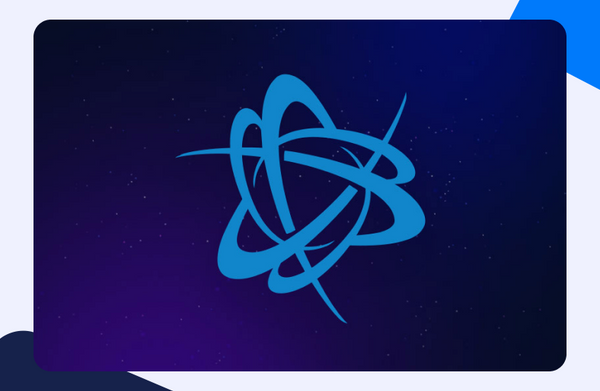If you generally enjoy the role-playing genre, then zbattle.net is your game! From climbing ladders to managing jumps and shooting your enemies, zbattle.net has it all! Although, if you want to avoid any sort of network interruptions while playing zbattle.net, you may have to forward some ports. Learn exactly how zbattle.net Port Forwarding works with this comprehensive guide.
Things you require for zbattle.net Port Forwarding
Before starting the actual Port Forwarding procedure for zbattle.net, do make sure you have the following necessities checked off:
- Zbattle.net should be successfully downloaded and installed on your device.
- You should possess your router’s IP address.
- You should also have the internal IP address of the device in question.
- Lastly, you need the TCP and UDP ports which are essential for zbattle.net Port Forwarding (mentioned below).
Here is how you can forward ports for zbattle.net
Got everything you need? Good, cause we are about to forward some ports! Here is how the zbattle.net Port Forwarding procedure goes:
- Open up a web browser.
- In the URL/address bar of the browser, type in the IP address of your router.
- Log into the settings of your router’s firmware using your user credentials.
- Go to the section marked as Port Forwarding.
- Select Port Forwarding to open the window.
- Now locate the field for IP address and enter your device’s IP address there.
- Now in the field for ports, enter the TCP and UDP ports specifically used for zbattle.net Port Forwarding. (4000 is the default port for zbattle.net).
- Select Apply to save changes.
- Restart your router to reflect changes.
- It is now possible for you to host your very own zbattle.net server and invite your friends using a hostname and port number for a friendly match! (i.e-hostname.domain.com:45265).
What ports need to be forwarded for zbattle.net
In order to enjoy zbattle.net to its full extent and without facing any connectivity issues you need to forward the following ports:
| TCP | 4000 |
| UDP | 7845 |
Port Forward zbattle.net easily
The Port Forwarding add-on helps you to easily open up ports without any complication, that too with only a few clicks.
Port Forward NowTCP and UDP ports for Port Forwarding zbattle.net on your device
TCP and UDP ports for Windows/PC
| TCP | 4000 |
| UDP | 7845 |
Get around CGNAT
It is rather difficult to forward ports whenever CGNAT is involved. Don’t know what CGNAT or Carrier-grade Network Address Translation is? Well, it is an effective technique in which the same IP address is assigned to multiple users sharing the same network. It is in fact used by many internet service providers (ISPs).
For you to bypass CGNAT, a reliable Port Forwarding add-on would be required. Using the Port Forwarding add-on, you can easily open up ports even if you are assigned a publicly shared IP. Learn how you can manage CGNAT Port Forwarding.
In Conclusion
With the Port Forwarding add-on, you can easily reap multiple benefits. Here, a few of them are listed for you:
- Port Forwarding is rather hassle-free to manage.
- Your download speeds will drastically improve with the add-on.
- Remote access will also be available with this add-on.
- A secure and fool-proof mechanism to manage your network security.
- And of course! You can simply bypass any CGNAT-imposed restrictions regarding Port Forwarding.